安裝 Git
對於本教程,您的電腦需要有 TortoiseGit 安裝程式和 msysgit。
- TortoiseGit:tortoisegit.org
- Msysgit:gitforwindows.org
首先,下載 TortoiseGit 安裝程式。根據您的 Windows 作業系統,選擇 32 位元或 64 位元版本。
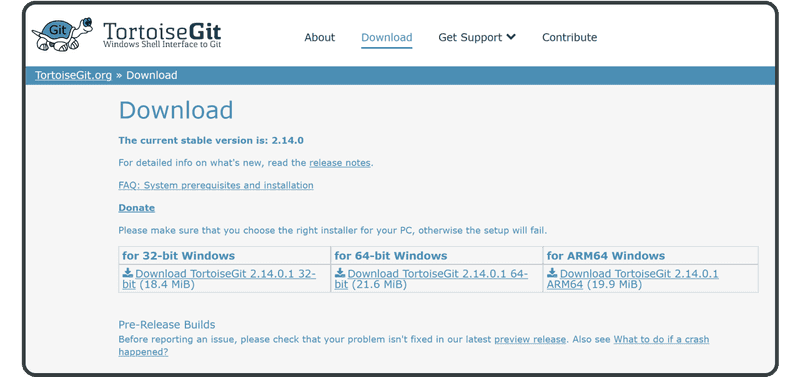
下載後,雙擊 installer 檔案,安裝精靈就會顯示。
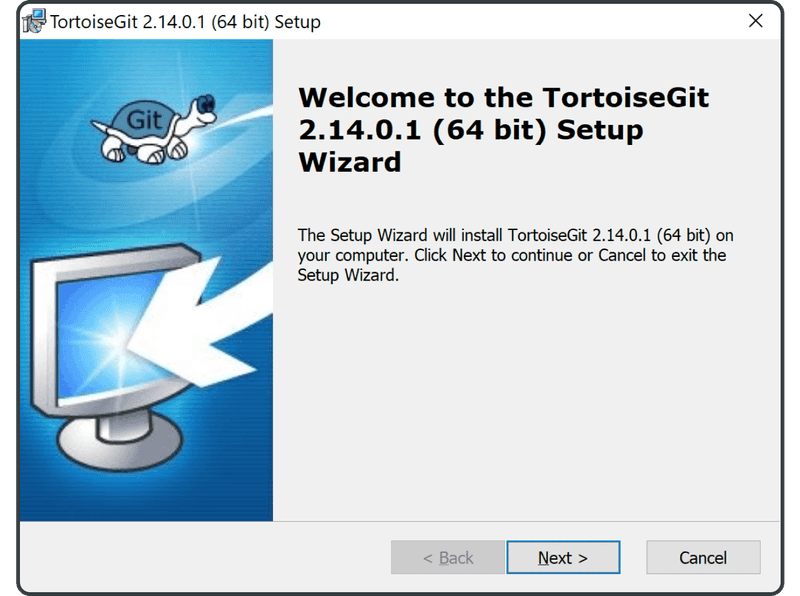
點擊「Next」。
在下面螢幕上再次單擊「Next」。
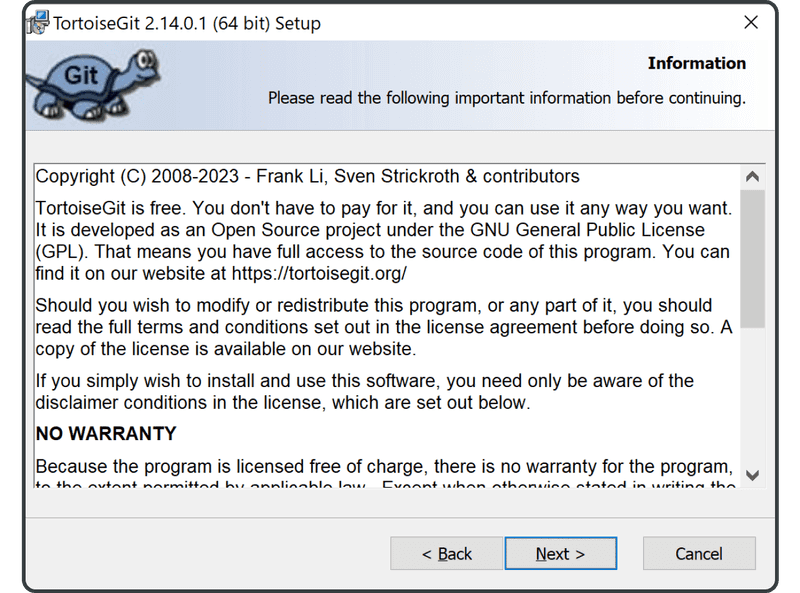
然後,選擇「TortoisePLink」,並單擊「Next」。
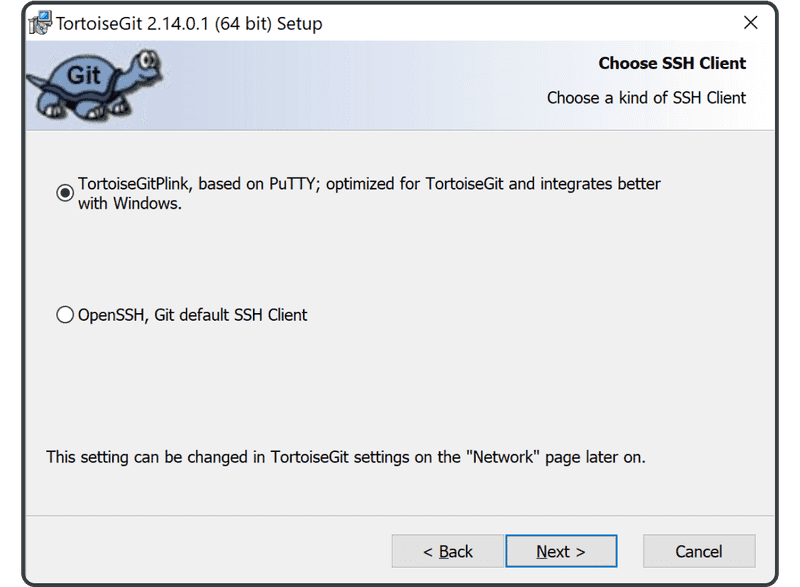
再次單擊「Next」。
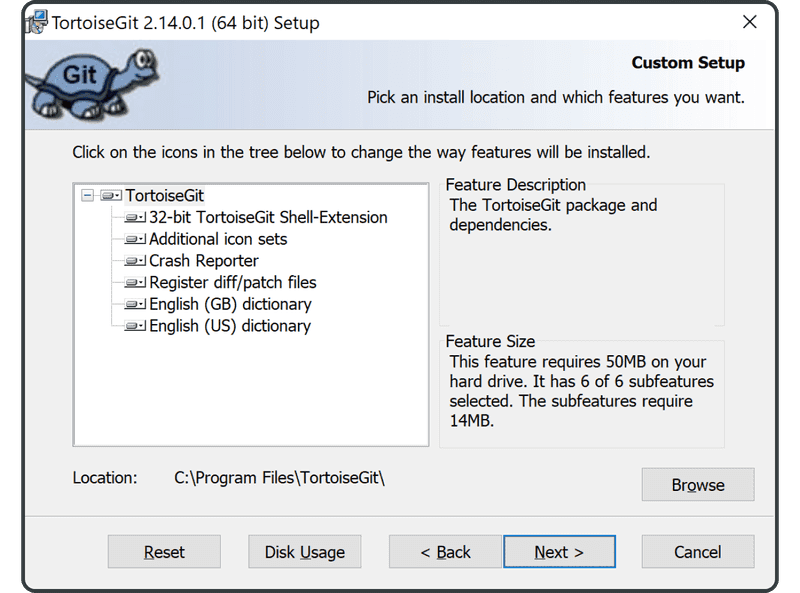
點擊「Install」。
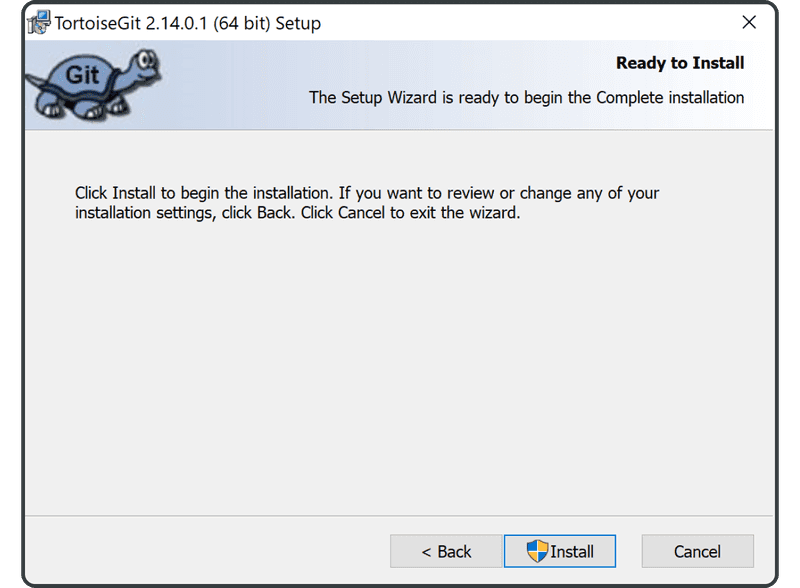
安裝將開始。在某些情況下,TortoiseGit 會尋找 Windows 使用者驗證。如果發生這種情況,請單擊「Accept」以繼續安裝。
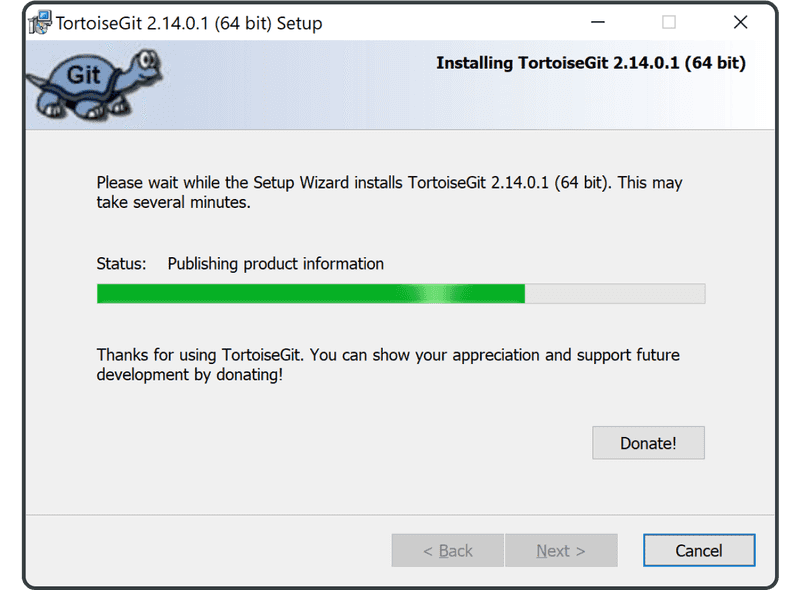
安裝完成後,單擊「Finish」退出。
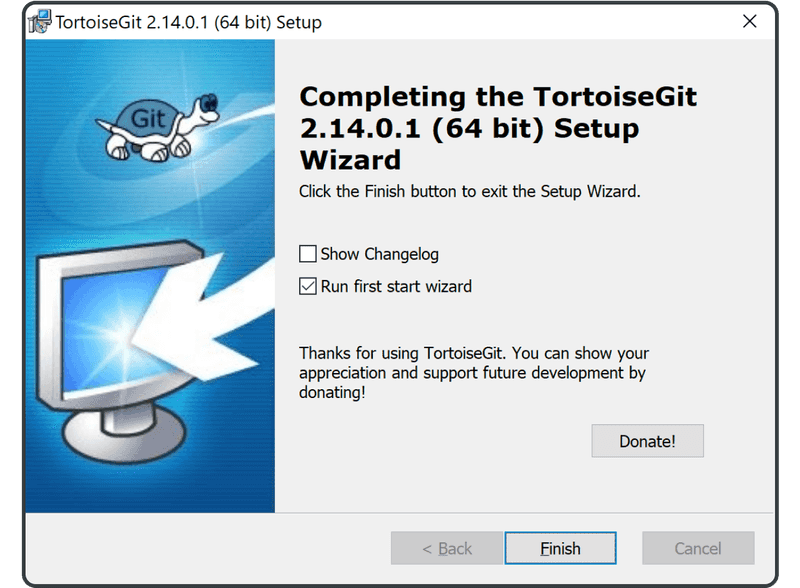
現在您的電腦上已經有 Git 了!