複製遠端儲存庫
對於我們教程中的這個步驟,假設您是另一個團隊成員,並且想要把我們在前面步驟中建立的和推送到的遠端儲存庫,複製到另一個目錄,這樣您就可以在您的本地電腦上處理它。我們將此目錄稱為tutorial2。
雙擊桌面任意位置,在右鍵選單中點擊「Git Clone」。
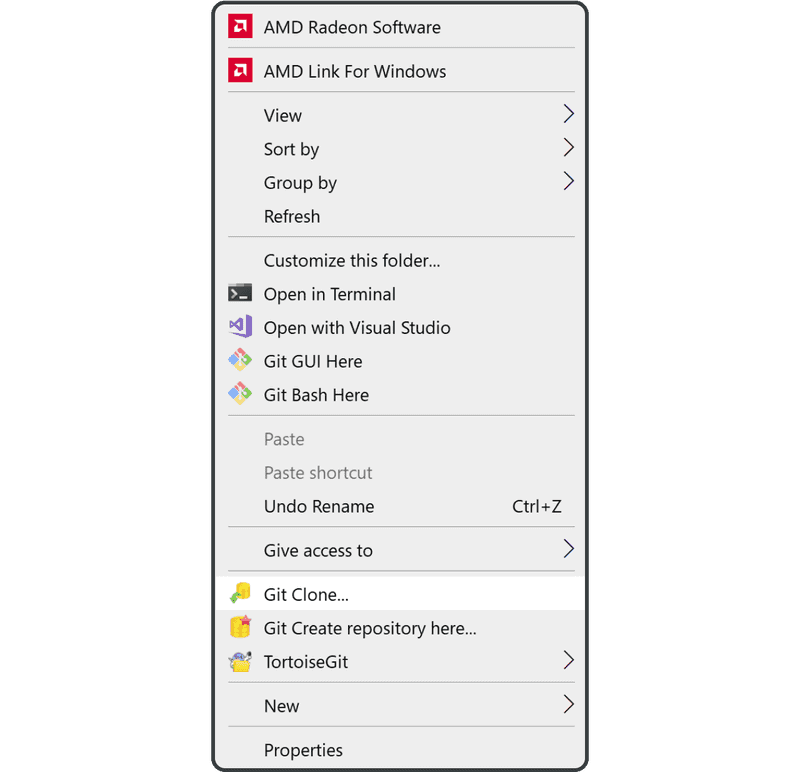
輸入要克隆的遠端儲存庫的 URL 和目錄名稱,然後單擊「OK」。
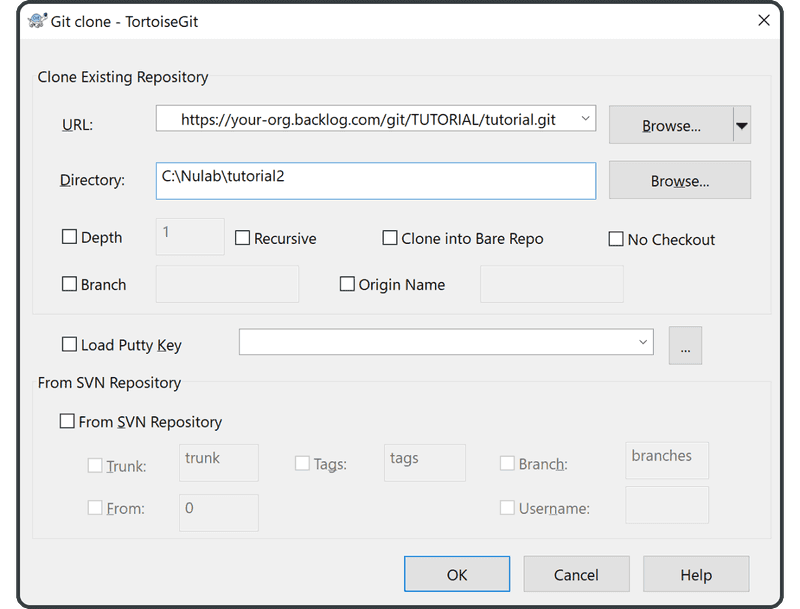
克隆將在下一個螢幕上開始。完成後,單擊「Close」以結束。
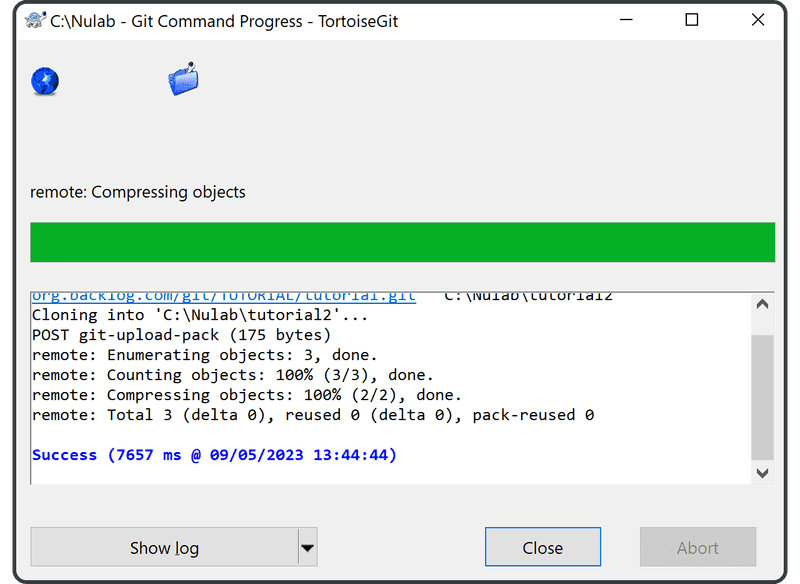
您現在已經建立了tutorial2的目錄。

要驗證 Git 是否成功執行了克隆,請在剛才克隆目錄tutorial2的sample.txt檔案中尋找下面這行字:
Anyone can learn Git with this tutorial and Backlog