複製遠端儲存庫
對於我們教程中的這個步驟,假設您是另一個團隊成員,並且想要把我們在前面步驟中建立的和推送到的遠端儲存庫,克隆到另一個目錄,這樣您就可以在您的本地電腦上處理它。我們將此目錄稱為tutorial2。
單擊 Sourcetree 書籤視窗左上角的「New…」按鈕。或者,您也可以從選單列中選取「File」 > 「New…」。
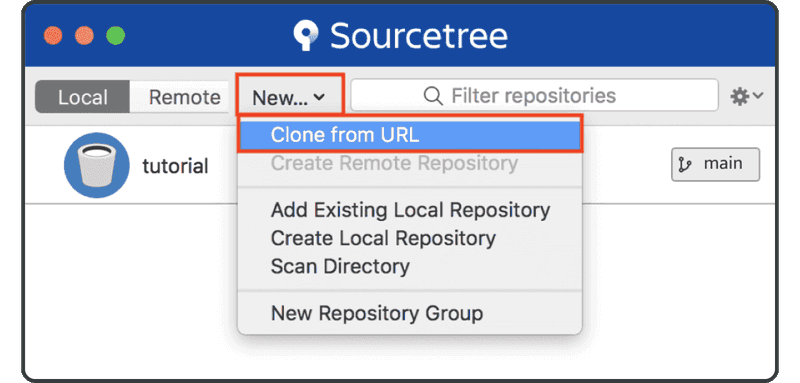
選取「Clone Repository」,然後輸入端儲存庫 URL、目標路徑和新目錄的名稱,然後單擊「Clone」。
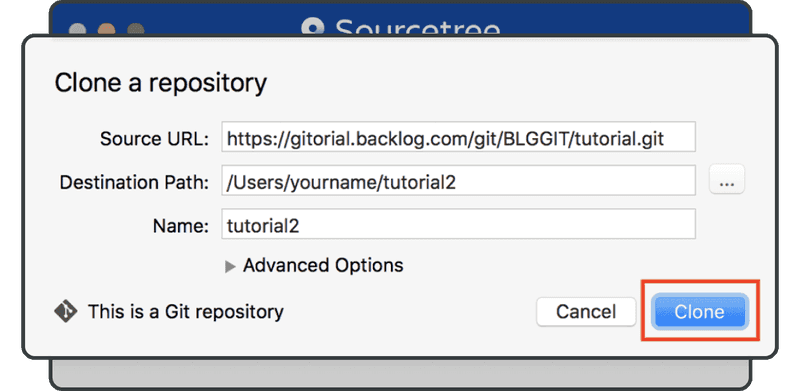
剛才克隆的儲存庫將新增到書籤清單中。
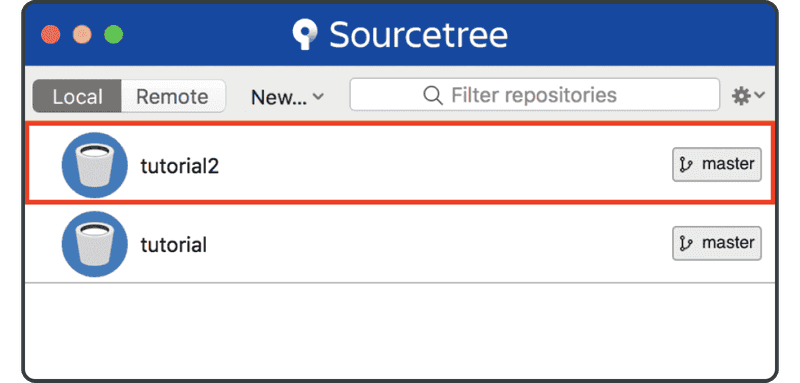
要驗證 Git 是否成功執行了克隆,請在剛才克隆目錄tutorial2的`sample.txt中尋找下面這行字:
Anyone can learn Git with this tutorial and Backlog