复制远程存储库
对于我们教程中的这个步骤,假设您是另一个团队成员,并且想要把我们在前面步骤中创建的和推送到的远程存储库,克隆到另一个目录,这样您就可以在您的本地计算机上处理它。我们将此目录称为“tutorial2”。
双击桌面任意位置,在右键菜单中点击“Git Clone”。
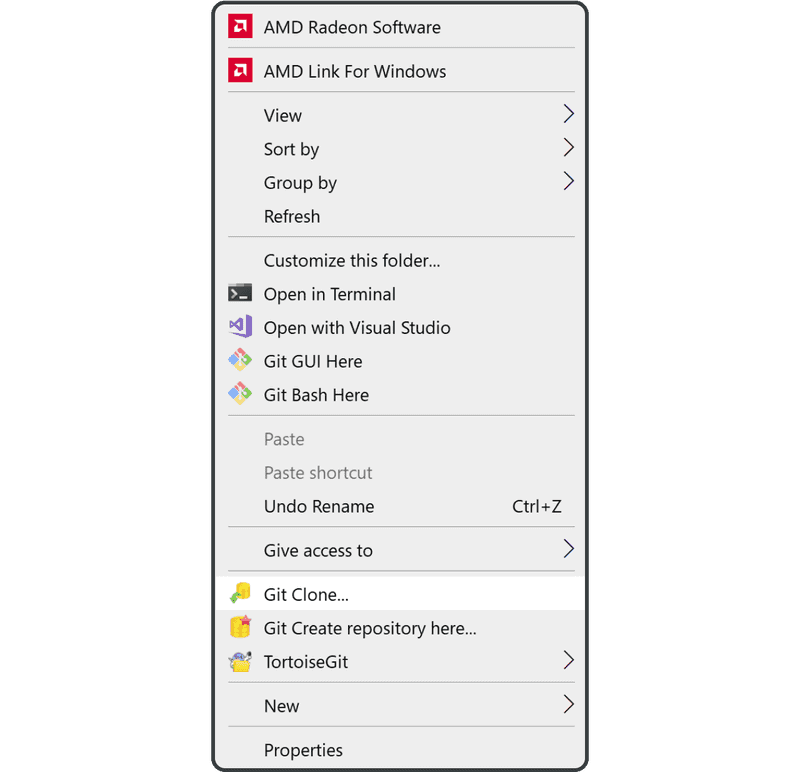
输入要克隆的远程存储库的 URL 和目录名称,然后单击“OK”。
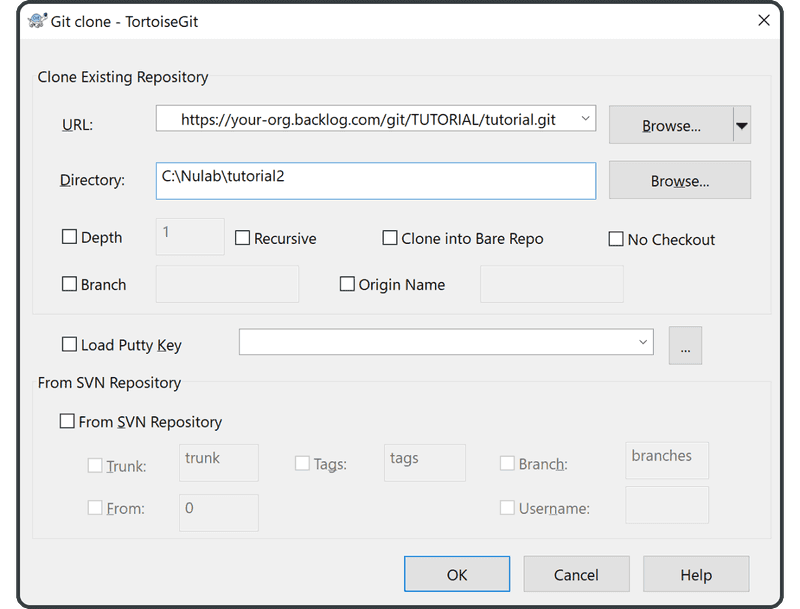
克隆将在下一个屏幕上开始。完成后,单击“Close”结束。
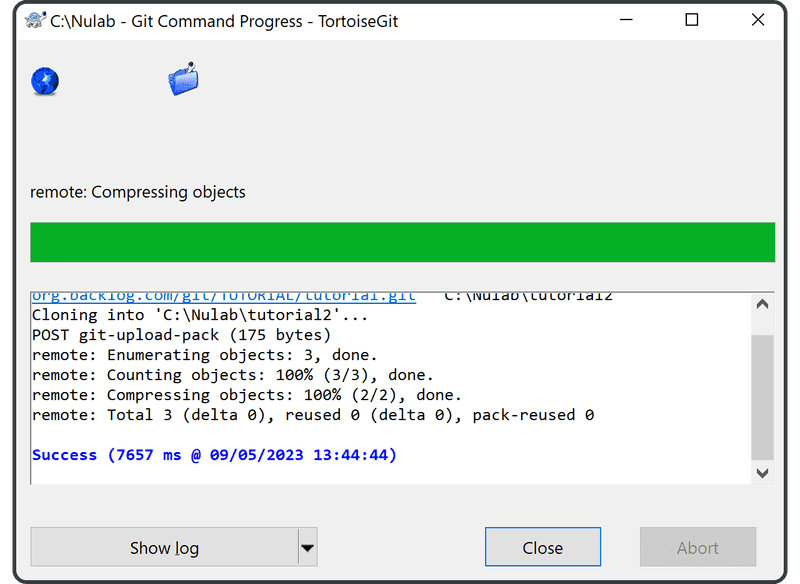
您现在已经创建了tutorial2的目录。

要验证 Git 是否成功执行了克隆,请在新克隆目录tutorial2的sample.txt文件中查找下面这行字:
Anyone can learn Git with this tutorial and Backlog