默认设置
如果在上个步骤之后,没有自动打开它,在您的应用程序中找到该应用程序并打开它。
系统会要求您连接到 Bitbucket 帐户。此步骤是可选的,所以现在,您只需单击“Continue”按钮即可。
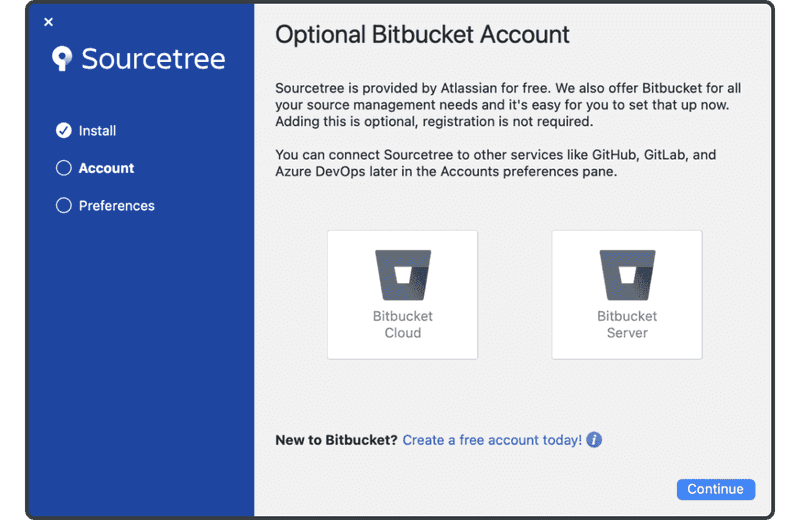
您也将被要求设置全局 Git 用户名和电子邮件。此步骤也是可选的。但是,您可以填写您的姓名和电子邮件,这些信息将在您提交更改时显示在 Git 历史记录中。完成后,单击“Done”按钮。
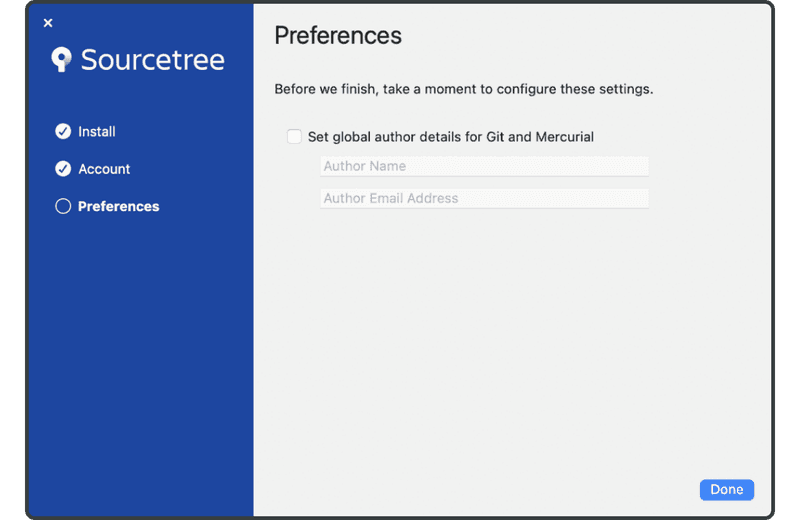
最后,您将看到主 Sourcetree 窗口,如下所示。
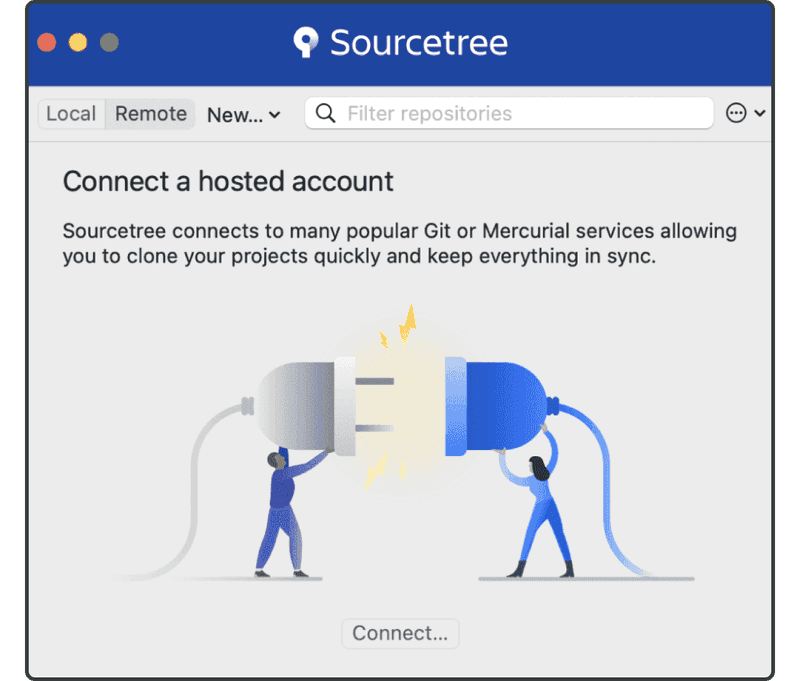
设置完成!现在我们可以开始工作了。