推送到远程存储库
让我们推送到您在本教程的开头时创建的本地存储库。
使用 git remote 命令和tutorial存储库的 URL 来注册一个别名为origin的远程存储库。
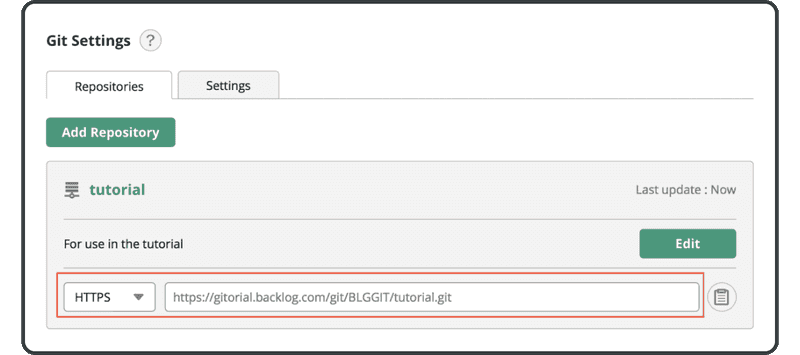
$ git remote add origin https://[your_space_id].backlog.com/git/[your_project_key]/tutorial.git
如果您在控制台上,如果您在推送/拉取时省略了远程名称,在默认情况下将会使用“origin”远程存储库。这是因为惯例通常使用“origin”作为远程名称。
接下来,使用 git push 命令将提交推送到远程存储库origin。
指定要推送到的分支名称。(我们将在下个章节中更深入地讨论分支。)如果在执行命令时指定“-u”选项,则下次推送到远程存储库时可以省略分支名称。但是,当您推送到一个空的远程时,您必须指定远程存储库和分支名称。
如果系统要求您提供用户名和密码时,请输入您的 Backlog 用户凭据。
$ git push -u origin main
Username:
Password:
Counting objects: 3, done.
Writing objects: 100% (3/3), 245 bytes, done.
Total 3 (delta 0), reused 0 (delta 0)
To https://example.backlog.com/git/BLGGIT/tutorial.git
* [new branch] main -> main
打开 Backlog 上的 Git 页面,您会发现在“Recent Updates”下面,列出了一个与您推送到远程存储库相对应的最新更新。
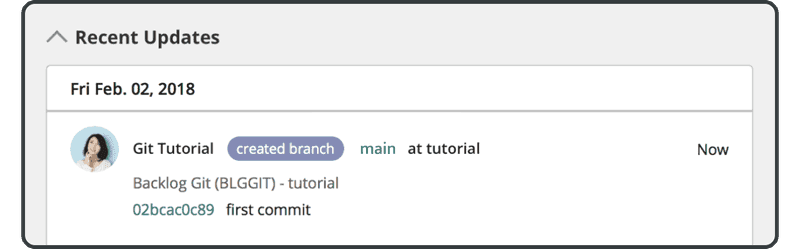
进入 Git 页面后,单击进入教程存储库,并导航到 Files 选项卡。推送的文件也会出现在该选项卡中。
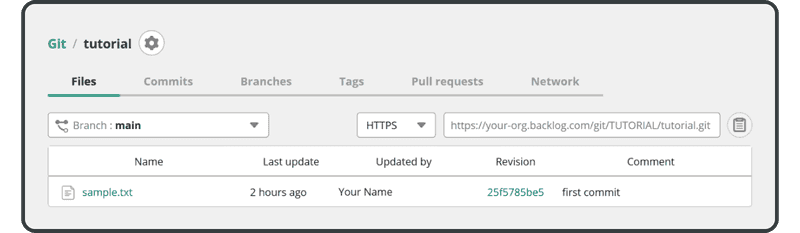
接下来,我们将克隆这个远程存储库。