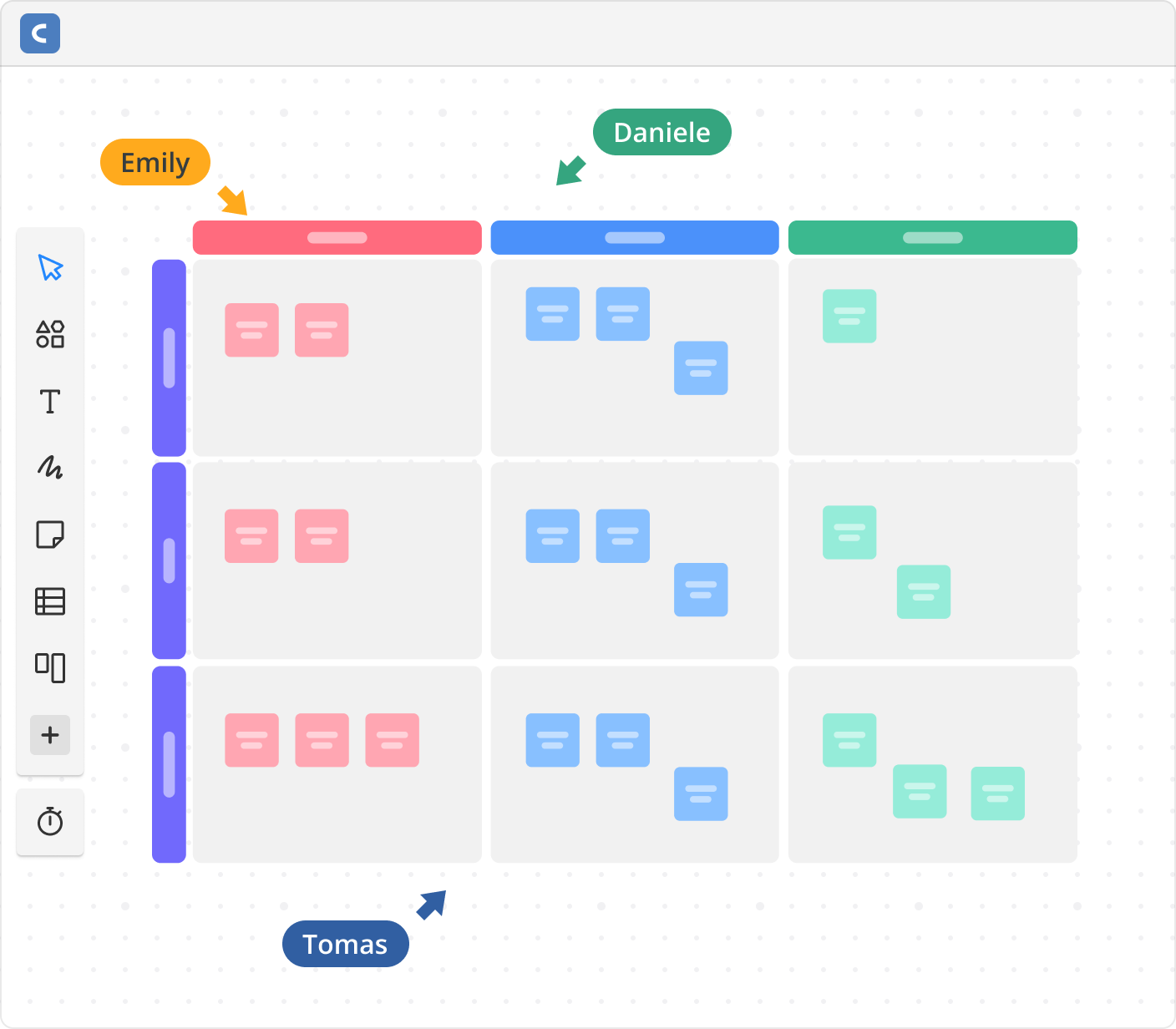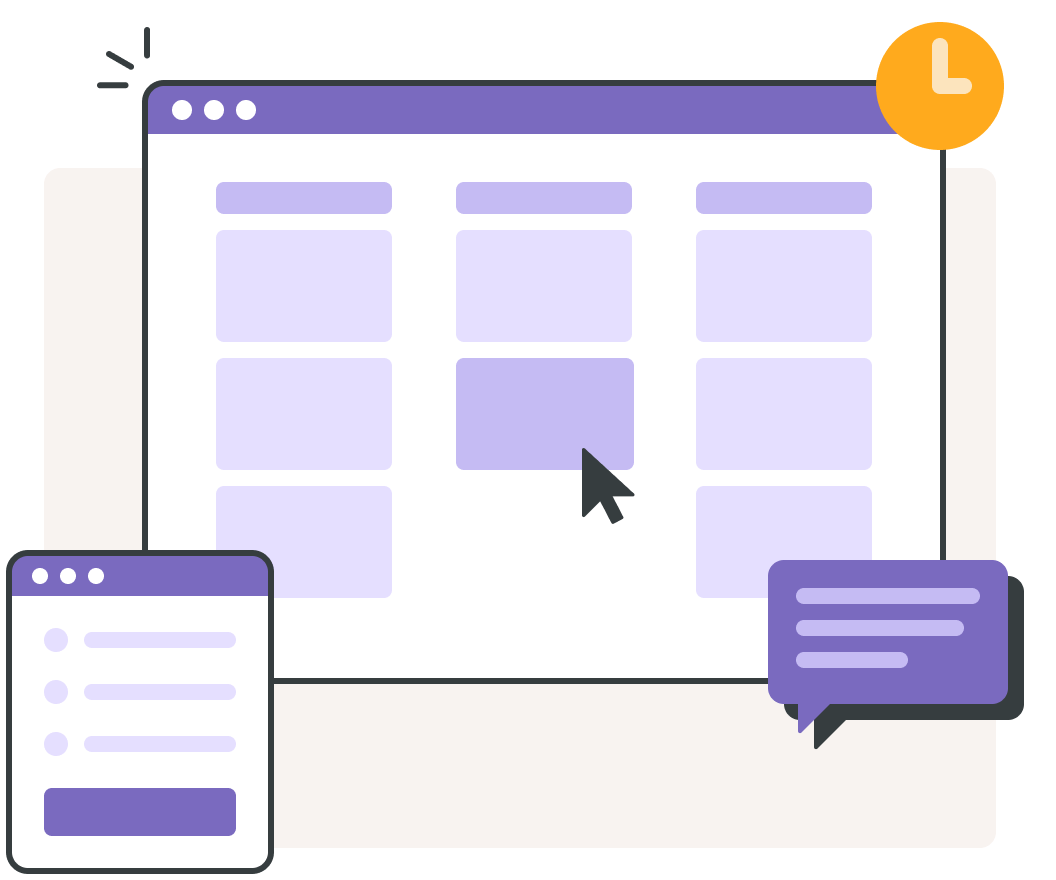
backlog for Kanban
Visualize your team's progress as they move tasks through each stage of your workflow.
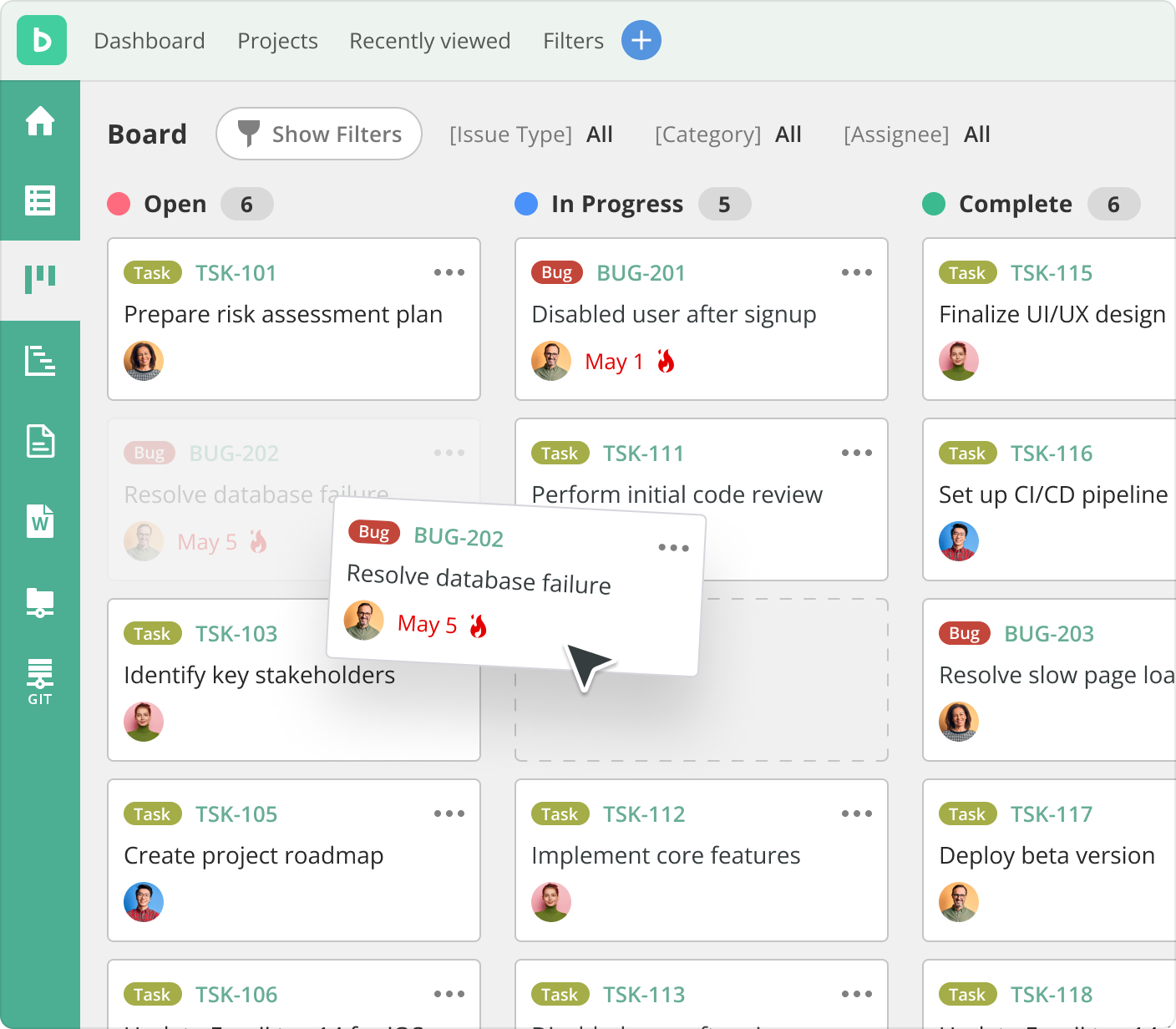
Plan & implement projects
Create, prioritize, and assign tasks without leaving your project’s Board.
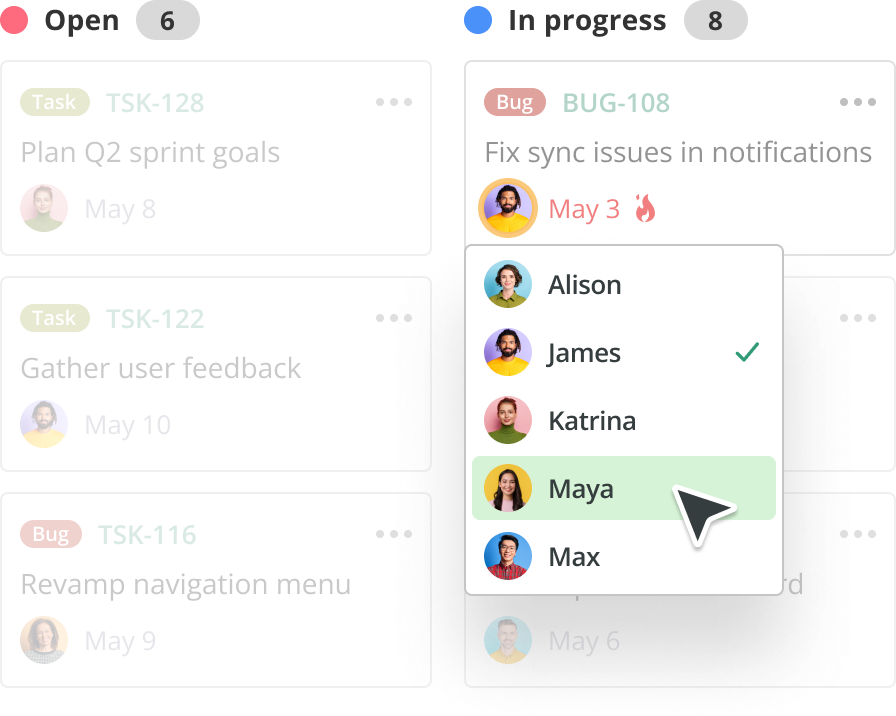
Optimize flow
Drag and drop to reorganize cards and streamline your flow.
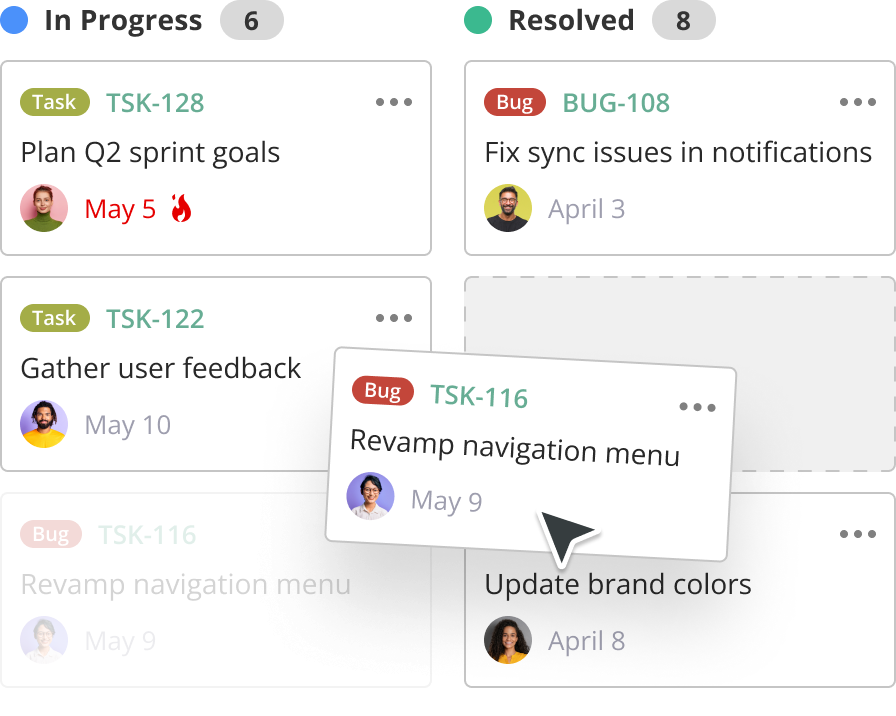
Add & update tasks quickly
Add new issues, or drag and drop issues to update their status.
Accelerate task completion
Refine workload distribution to resolve tasks quicker.
Customize your Boards
Customize any Board using custom statuses.
See what matters
Filter your Board by issue type, category, milestone, or assignee.
Visual project progress
Kanban templates help you quickly create diagrams together in real-time.
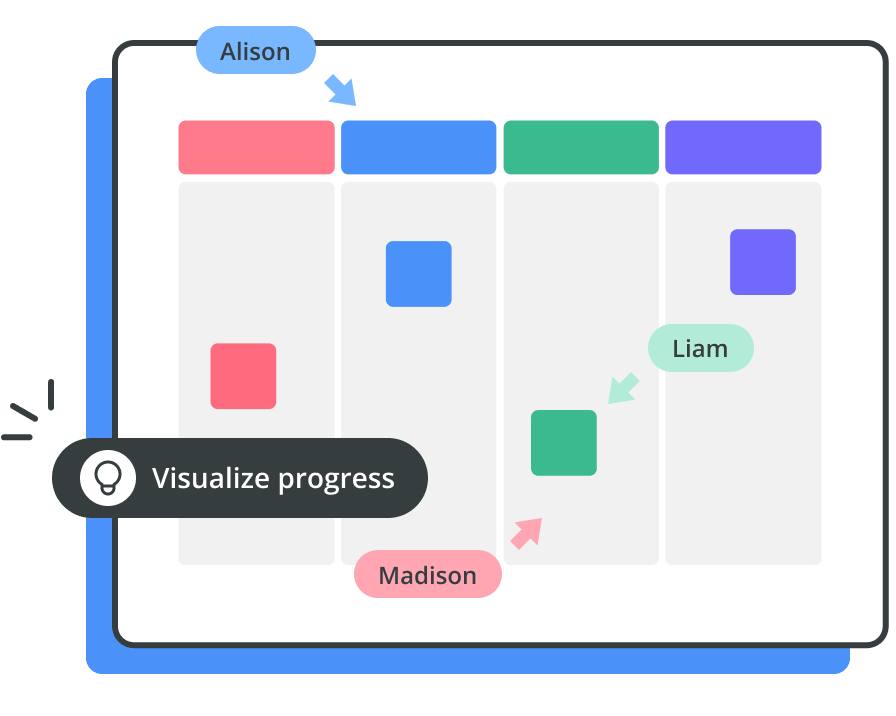
Easy collaboration
Quickly add tasks and ideas with sticky notes.
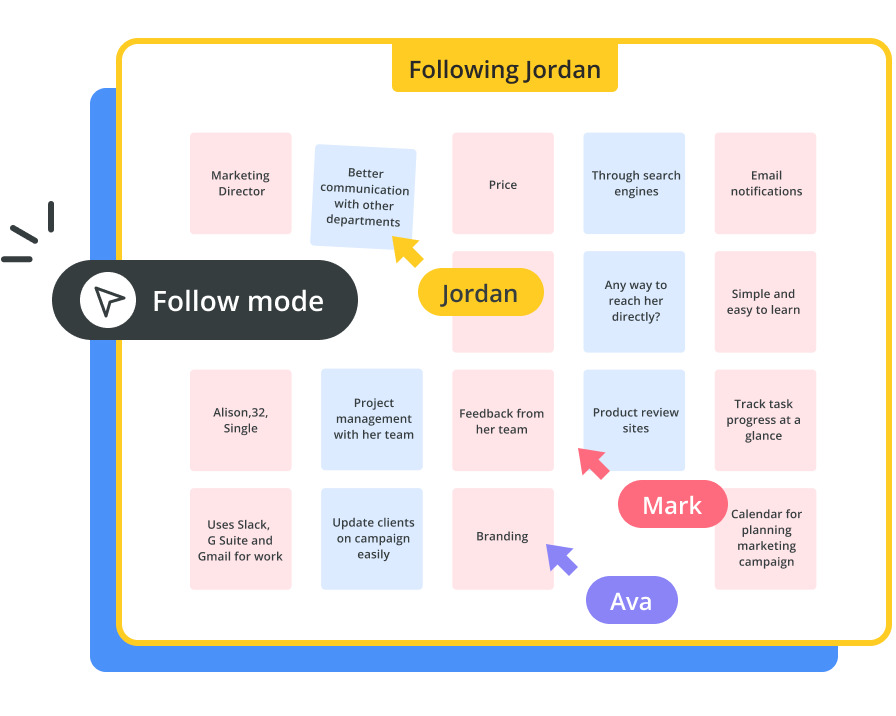
Live feedback
Discuss progress using comments, chat, and video chat.
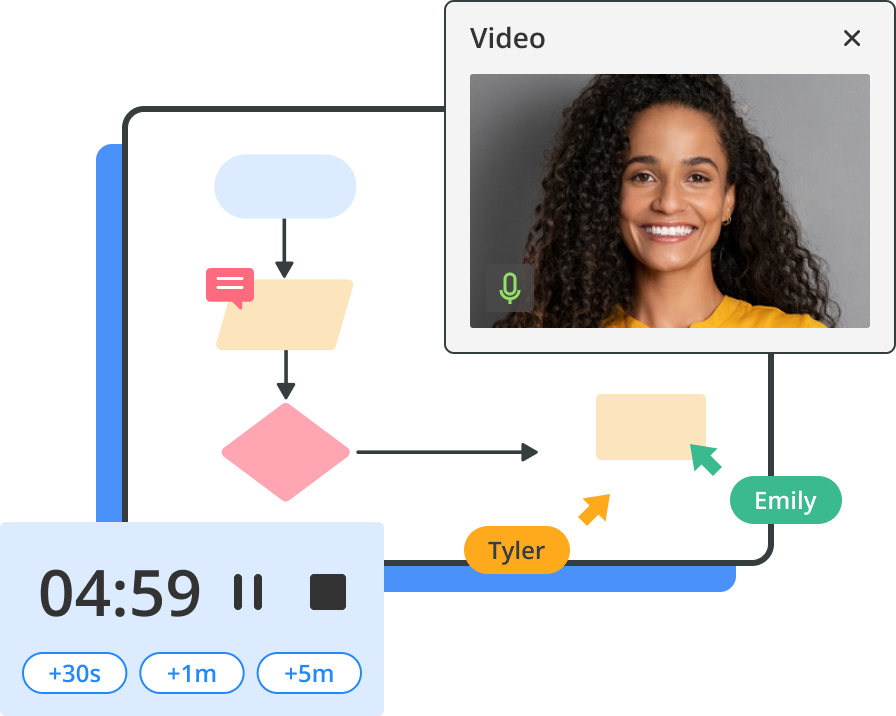
Track progress over time
Save versions with version history, so you know exactly when what was done.
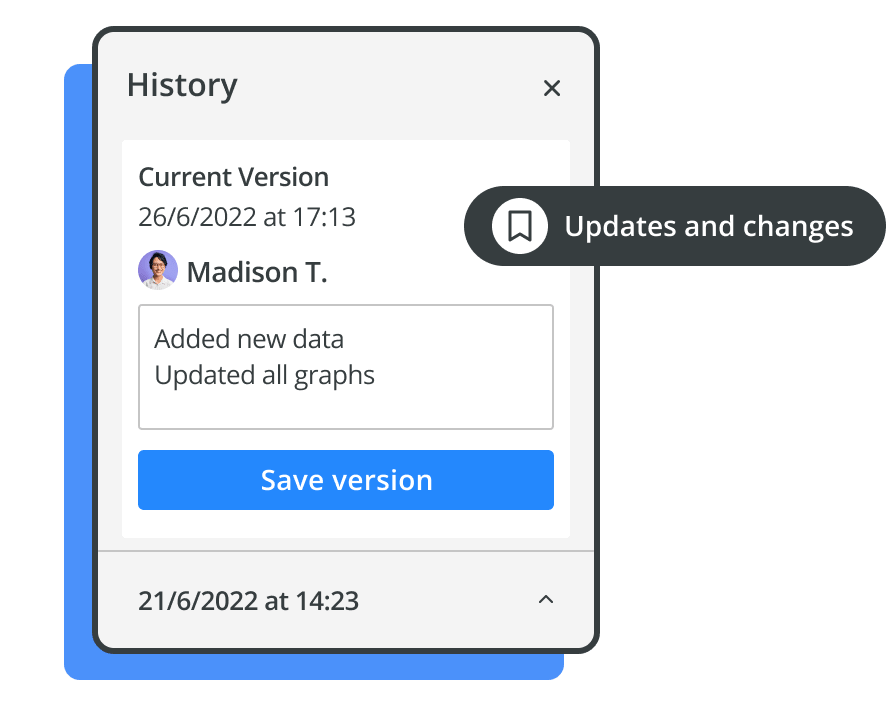
Add Backlog issues straight from sticky notes
Save time and stay focused. Create Backlog issues directly from your Cacoo sticky note without switching platforms.
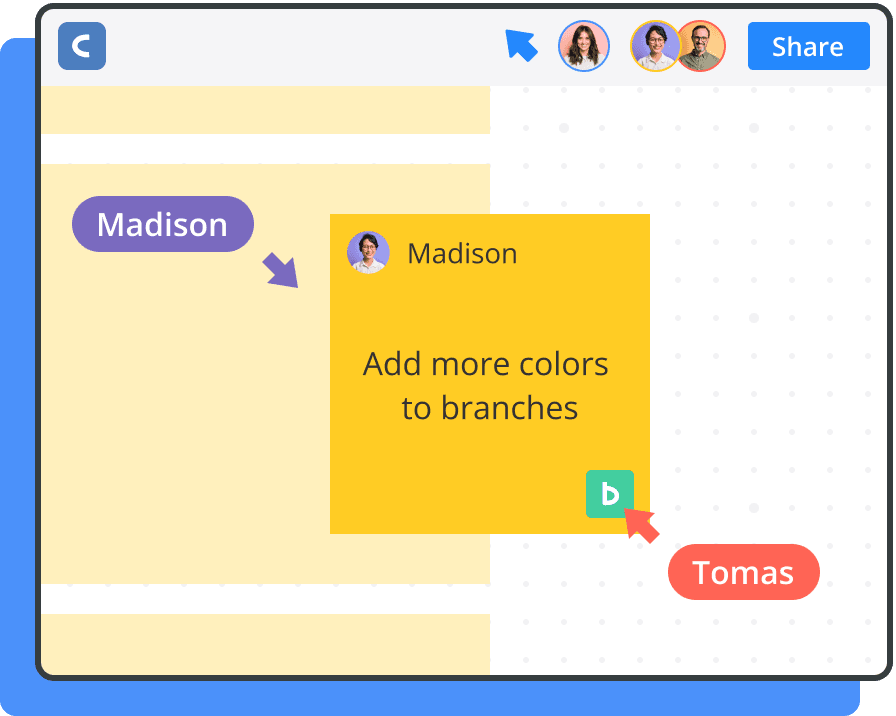
Frequently Asked Questions
Kanban boards are one of the central pillars of agile project management, helping designers and developers better manage their work at both an individual and a team level. They're designed to make it easy for everyone to quickly understand the status of different tasks within a project, limit the amount of work-in-progress, and maximize the efficiency with which teams approach their tasks.
The online Kanban board software in Backlog and Cacoo helps design and development teams take a more collaborative approach to project management that ensures important project work is completed on time.
In Backlog, Kanban boards are automatically generated based on the status of your team's tasks, with cards moving from column to column in real time as team members complete work and update the status of issues.
Cacoo provides a design-friendly approach to Kanban boards, allowing teams to get creative and create Kanban boards that reflect the unique requirements of their team's projects. Teams can update their Kanban board as work progresses, ensuring everyone is aligned on the current progress of a project.
The online Kanban board software in Backlog and Cacoo helps design and development teams take a more collaborative approach to project management that ensures important project work is completed on time.
In Backlog, Kanban boards are automatically generated based on the status of your team's tasks, with cards moving from column to column in real time as team members complete work and update the status of issues.
Cacoo provides a design-friendly approach to Kanban boards, allowing teams to get creative and create Kanban boards that reflect the unique requirements of their team's projects. Teams can update their Kanban board as work progresses, ensuring everyone is aligned on the current progress of a project.
Thousands of development and design teams worldwide use Backlog's Kanban board solution to organize their work and better manage their projects. It's a tried-and-tested project management tool that's been built and refined over several years with the needs of developers and designers front of mind.
You don't have to just take our word for it; check out what our users have to say. Reviewers on independent software review site Capterra award Backlog just shy of a 5.0-star rating, with reviewers particularly complimentary of the platform's ease of use, customer service, and value for money.
Browse our customer stories for more in-depth case studies of how teams use Backlog to organize their work, or try it yourself with Backlog's free version. You'll even find a helpful how-to guide in the Learn section of our website that will help you get off to a fast start.
You don't have to just take our word for it; check out what our users have to say. Reviewers on independent software review site Capterra award Backlog just shy of a 5.0-star rating, with reviewers particularly complimentary of the platform's ease of use, customer service, and value for money.
Browse our customer stories for more in-depth case studies of how teams use Backlog to organize their work, or try it yourself with Backlog's free version. You'll even find a helpful how-to guide in the Learn section of our website that will help you get off to a fast start.
Absolutely. Cacoo isn't just an online Kanban board tool; it's a comprehensive, collaborative diagramming tool that enables teams to create all kinds of brainstorming and planning frameworks. There's a wealth of visualization tools to bring your Kanban boards to life, from a huge icon library to the ability to import files from a variety of external sources. Everyone can collaborate on the same diagram together in real time, adding sticky notes, comments, and other new design elements to share their most creative ideas.
You can create anything you like from scratch or browse the Cacoo Template Library to find the perfect framework for your next brainstorming session. Keep things simple with our Kanban Board Template, or unleash your team's creativity with dozens of other templates in our Meeting & Brainstorming category.
You can create anything you like from scratch or browse the Cacoo Template Library to find the perfect framework for your next brainstorming session. Keep things simple with our Kanban Board Template, or unleash your team's creativity with dozens of other templates in our Meeting & Brainstorming category.
Both Backlog and Cacoo are designed with collaboration and communication at the heart of the user experience. At Nulab, our mission is to help teams do more together, by providing intuitive products that make collaboration simple.
Backlog is an all-in-one project management solution perfect for managing creative teams working together on complex projects. Team members can leave comments on tasks, assign work to their teammates, and include links to documents – all of which can be clicked from the Kanban board view. Everyone can see the status of tasks on the project Kanban board, helping team members understand each other's workload and provide support where necessary.
In Cacoo, teams can work together seamlessly to create Kanban boards that illustrate the status of their projects in a design-centered manner. The platform's intuitive UX and drag-and-drop editor make it easy for teams to create new tasks, add new columns, color-code their boards, and more. Cacoo comes with built-in chat threads and video calling in every diagram, making it easy for teams to work together remotely to create Kanban boards that enable them to manage their projects more effectively.
Backlog is an all-in-one project management solution perfect for managing creative teams working together on complex projects. Team members can leave comments on tasks, assign work to their teammates, and include links to documents – all of which can be clicked from the Kanban board view. Everyone can see the status of tasks on the project Kanban board, helping team members understand each other's workload and provide support where necessary.
In Cacoo, teams can work together seamlessly to create Kanban boards that illustrate the status of their projects in a design-centered manner. The platform's intuitive UX and drag-and-drop editor make it easy for teams to create new tasks, add new columns, color-code their boards, and more. Cacoo comes with built-in chat threads and video calling in every diagram, making it easy for teams to work together remotely to create Kanban boards that enable them to manage their projects more effectively.
It's easy to set up a Kanban board in Backlog to manage your project workflows. Follow the steps below to set up and start using Kanban boards in Backlog:
- Step 1: Create a Backlog account – you can get started for free (no credit card required!)
- Step 2: Set up a new project, giving it a name and a project key: a short code used to identify the project.
- Step 3: Specify the status levels you'd like to use for each column in your Kanban board. You can use Backlog's default status levels (Open, In Progress, Resolved, and Closed) or create your own.
- Step 4: Create tasks, known as Issues in Backlog, with all the details your team needs to complete their work. Make sure to assign each issue a status level.
- Step 5: As your team completes their tasks, they'll update the issue's status in Backlog. This automatically updates your Kanban board as work is completed. Alternatively, team members can drag and drop tasks between different columns.
- Step 6: To view your project's Board, simply click on the Board tab in the Backlog menu. You can filter the Kanban board by issue type, category, milestone, or assignee to find the tasks you're most interested in.
Yes – both Backlog and Cacoo provide users with a variety of options to customize their Kanban boards to meet the unique needs of their projects.
In Backlog, each project comes with its own Kanban board. Project managers can customize these boards, adding custom status levels and color coding that better reflect their team's workflows. Users can also use Backlog's powerful filters to drill down into the detail they need and save these filters for future reference.
Cacoo allows teams to create completely unique Kanban boards that are fully tailored to their project needs. Whether adding extra columns, custom branding, colorways, or other unique design elements, the drag-and-drop editor in Cacoo allows anyone to customize their Kanban boards to their project needs.
In Backlog, each project comes with its own Kanban board. Project managers can customize these boards, adding custom status levels and color coding that better reflect their team's workflows. Users can also use Backlog's powerful filters to drill down into the detail they need and save these filters for future reference.
Cacoo allows teams to create completely unique Kanban boards that are fully tailored to their project needs. Whether adding extra columns, custom branding, colorways, or other unique design elements, the drag-and-drop editor in Cacoo allows anyone to customize their Kanban boards to their project needs.
Yes – and we recommend it. In Backlog, our Kanban boards come with pre-programmed status levels: Open, In Progress, Resolved, and Closed. You can add to these status levels to create custom labels and columns that better reflect the unique processes of your team's project. Just navigate to the Project Settings page, click on the Status tab, and create your own status levels, specifying the name and color of the status. You can also change the order of status levels in your project.
Cacoo provides users with a blank Kanban board template that they can tailor to their needs. Add your own columns and labels, creating your own color-coding and status levels to reflect the existing workflows in your project.
Cacoo provides users with a blank Kanban board template that they can tailor to their needs. Add your own columns and labels, creating your own color-coding and status levels to reflect the existing workflows in your project.
Backlog's Kanban boards give teams a simple, visual way to track the progress of individual work items and overall project milestones. As tasks are updated, they're automatically moved to the applicable column of the Kanban board, ensuring everyone remains up-to-date on the latest status of individual tasks.
Users can also create filtered views of their Kanban boards to track specific milestones. Filter your Kanban board by milestone to view the progress of all tasks related to that milestone, making it easy to identify work items falling behind schedule. You can save these filters for easy access in the future.
Users can also create filtered views of their Kanban boards to track specific milestones. Filter your Kanban board by milestone to view the progress of all tasks related to that milestone, making it easy to identify work items falling behind schedule. You can save these filters for easy access in the future.
Absolutely. Both Backlog and Cacoo are available via web apps that can be accessed from any device. You can also download Backlog on iOS and Android devices in the relevant app stores:
Design teams can use Cacoo to edit their workflows in real-time, giving designers the flexibility they need to adapt to the changing needs of a project. Multiple users can collaborate on the same Kanban board, exchanging feedback and sharing ideas through live chat, video calling, and commenting features that contribute to the continuous improvement of workflows.
If teams need to understand how their workflows have evolved and improved over time, they can use Cacoo's revision history features to identify which elements of their Kanban board have been adjusted as the project progresses.
If teams need to understand how their workflows have evolved and improved over time, they can use Cacoo's revision history features to identify which elements of their Kanban board have been adjusted as the project progresses.
Cacoo is the perfect tool for visual collaboration, providing users with a wide range of features that help teams create digital Kanban boards together. Some of our users' favorite visual collaboration features include:
- Multi-user editing: Several team members can edit a Kanban board together in real time, watching each other's cursors move around the screen without lag.
- In-app video & chat: Teams can exchange ideas and start a video call directly from their Kanban board diagram, making it easy to connect remotely.
- Revision history: Everyone can understand what changed and when with Cacoo's simple revision history tool for every diagram.
- Comments and sticky notes: Users can leave feedback and directions for their teammates in comments and sticky notes attached to specific diagram elements, enabling seamless asynchronous collaboration.
- Presentation mode: Use Cacoo's built-in presentation mode to share your Kanban board with a broader audience and get the feedback you need to improve your processes.
- Integrations: Cacoo's Kanban board software integrates with a range of communication and productivity apps your team already uses every day, from messaging apps like Slack and Microsoft Teams to design platforms, including Visio and Adobe Creative Cloud.
4 MILLION PEOPLE USE NULAB PRODUCTS WORLDWIDE TO BRING THEIR IDEAS TO LIFE

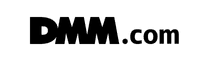



Customer Voices
“This tool combines together the best features of all other tools while still being neat and straightforward.”
Ivan B.
Managing Consultant
“I've used Cacoo for years and I love its simplicity and diversity. I can always find a chart or a diagram to help me solve problems we faced. Thank you Cacoo!”
Aaron W.
Sr. Web Developer
Sign up for a free
account today
Plan work, track progress, and release code right in Backlog.