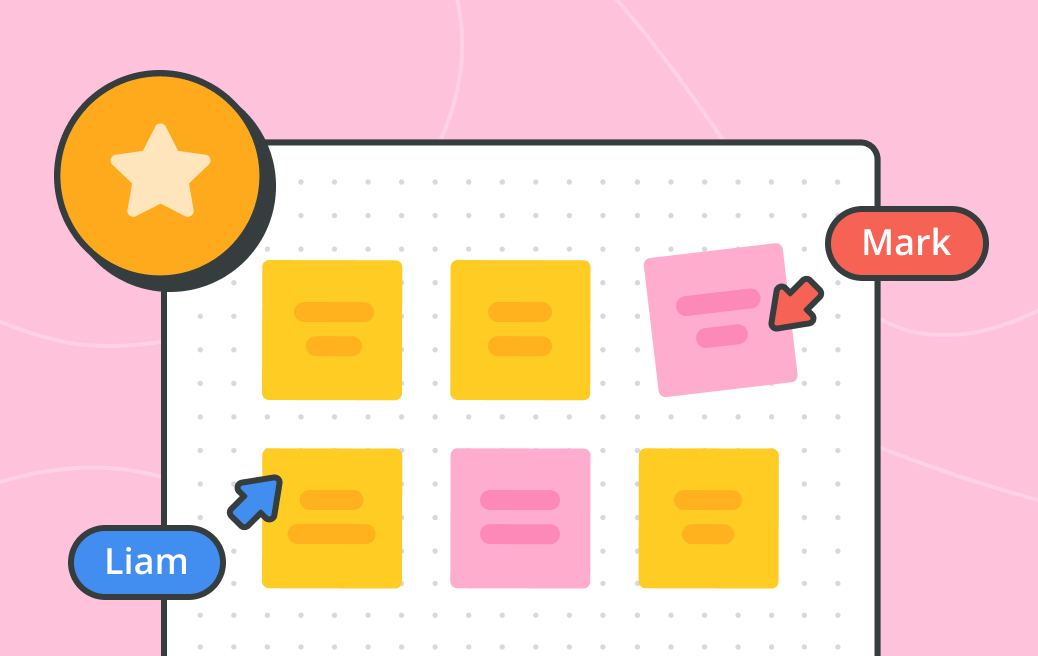How to use an online mind map maker to boost creativity and productivity
Cacoo Staff
September 11, 2023
Every high-performance team shares two essential attributes: creativity and productivity. Not only do successful teams come up with a consistent stream of innovative ideas, but they also have the discipline and the know-how to turn these ideas into a reality.
Among the factors that contribute to these teams’ success are established creative frameworks and tried-and-tested productivity tools. The right systems and tools create an environment that makes it easy for teams to think creatively and get work done seamlessly.
One of the most important of those tools? Mind maps. They’re a simple visual aid that allows teams to break complicated ideas down into their most basic components. Teams use mind maps in a wide variety of ways, from mapping out the feature set of a new product to documenting the tasks that must be completed for a new feature to be launched.
For years, mind maps have been created on office whiteboards and employee notebooks, but in today’s remote-first environment, that’s no longer the best way to share ideas. Instead, online mind map makers have emerged as a popular platform to create and collaborate on all kinds of visual diagrams, functioning as an interactive online whiteboard.
Adopting online mind map maker software offers teams all kinds of benefits. Creating, editing, and sharing mind maps is easy, and a team’s mind maps can be accessed from any device or location. Everyone can contribute, share feedback, and work together on real-time edits. But without the right tools for the job, effective mind map collaboration can be near-impossible.
Cacoo: online mind map maker software
Meet Cacoo is a powerful, user-friendly platform for creating online mind maps and visual diagrams. The platform comes with a wide range of features designed to make mind mapping a breeze for businesses, including:
- Template and shape library: Access a range of pre-built mind map templates plus a comprehensive library of shapes, connectors, icons, and more.
- Customizable elements: Bring your mind map to life by customizing colors, shapes, text, and more to fit your brand.
- Real-time collaboration tools: Multiple team members can collaborate seamlessly in Cacoo with live chat, video calling, comments, and other collaboration features.
- Simple exporting and sharing: Cacoo supports various export formats and has a built-in presentation mode that is perfect for sharing your team’s ideas with a broader audience.
- Secure, cloud-based architecture: Your Cacoo mind map will never get scrubbed from the virtual whiteboard thanks to Cacoo’s accessible yet secure cloud-based platform.
We’ll share how your team can start using Cacoo’s online mind map maker to unlock higher levels of creativity and productivity. We’ll walk through the features outlined above and explore the rich variety of ways your team can start using Cacoo mind maps to spark innovation and boost performance.
How to create a mind map in Cacoo
Most everyone intuitively understands how to use a mind map. The central idea is in the middle. All ideas orbiting it are directly or indirectly related to the main idea through a series of connectors.
You’ve probably sketched out mind maps in your notebook dozens of times. It’s a relatively straightforward process that helps organize ideas and visualize relationships. Depending on how in-depth you go, you might spend anywhere from a few minutes to a couple of hours mapping your thoughts.
Cacoo brings this intuitive experience into the digital world, giving everyone in your team the power to effortlessly create and share mind maps with a broader audience.
You can get started in a matter of minutes. If you’re ready to try Cacoo’s online mind map maker for yourself, set up an account for free now, and follow along below as we walk you through the process of creating your first mind map in Cacoo.
Step 1: Selecting a mind map template
In Cacoo, you can create a mind map from scratch (like you would on a piece of paper) or choose from various mind map templates. If it’s your first time using Cacoo, we encourage you to browse the templates – they save you time and allow you to focus your energies on the more creative elements of mind mapping.
To browse the online mind map maker templates in Cacoo, select the Template icon in your Cacoo dashboard. If you’d like to create a diagram from scratch, click + Create diagram instead.
You’ll find a custom mind map template under the Planning and Management tab, but plenty of other templates can also be used for mind mapping tasks, such as the Brainstorm Diagram template or the Bubble Map template.
Browse the options and select the one most suited to your task. The template will open on your screen — neatly formatted and ready for your ideas.
Still trying to decide what to create? Check out these inspiring mind map examples!
Step 2: Adding, editing, and arranging nodes and branches
You’ve set up the building blocks of your mind map. Now, it’s time to add your ideas, tweak the structure, and customize the formatting to match the needs of your project. In Cacoo, it’s easy to add, edit, and reorganize the various components of your mind maps – from adding entirely new subtopics to consolidating your existing ideas.
To edit the existing elements of your mind map, simply click on them. Click on a text box to edit the text and customize the formatting of the font. To edit a bubble in your mind map, select it and then choose from the options in the toolbar. You could, for example, change a circle to a square or change the color of a shape from blue to red.
If you’d like to edit multiple items at once, say to turn all the blue bubbles red, simply click and drag your cursor over all the items you want to change, then make your desired changes.
Of course, you’ll likely want to add new elements to your mind map as your ideas develop. If you’re using a Cacoo template, there are several ways to do this.
The first option is to drag and drop elements from the template to your mind map design. Every Cacoo template has a panel containing all elements in the mind map design.
Alternatively, you can add entirely new elements to your mind map. Use the toolbar on the left of your screen to browse the available shapes, icons, and connectors. Cacoo has an extremely well-stocked shape library that can be accessed by clicking Shapes, then More Shapes. Here, you’ll find a comprehensive selection of technical iconography, as well as a variety of more conventional shapes. If you don’t see what you’re looking for, create your own custom shapes.
Step 3: Importing data from other sources
As your ideas develop, you might find it helpful to import data and visualizations from other sources. Cacoo allows users to import files directly from a range of platforms, from their desktop to a range of cloud storage platforms, including Box, Dropbox, and Google Drive.
To import a file, click the Import icon on the toolbar. For instructions on setting up integrations between Cacoo and other platforms, visit our Help Center to browse bespoke guides for every Cacoo integration.
Step 4: Adding additional commentary for your audience
Mind maps are a great way to organize the thoughts in your head, but they must make sense to other people, too – whether that’s your teammates, clients, or managers. It’s often helpful to annotate your mind map to make it easy for others to understand.
Cacoo offers users a variety of options to communicate these thoughts, including sticky notes and comments, as well as a range of collaboration tools.
To add a sticky note to your mind map, click the Sticky Note icon in the toolbar on the left-hand side of the screen, choose the color of your note, and then enter your text.
To add a comment that your teammates can reply to, click the Comment (C) icon, then click the element you’d like to leave a comment on. You can tag other users, sending them a notification alerting them to your comment. This makes it easy to solicit feedback, clarify issues, or get answers to questions.
Where Cacoo really shines, however, is when multiple team members use the platform to work together on a mind map in real time. Cacoo offers a range of collaboration tools that make it easy for teams to collaborate, including:
Chat
Exchange ideas and communicate feedback with teammates in real time with Cacoo’s built-in chat feature. There’s no need to switch to a separate app and set up a new conversation with everyone working on the mind map – just start a conversation in Cacoo by selecting the Chat icon in the top right corner of your mind map.
Video Call
Sometimes, the ideas in your mind map might be so complex that they’re difficult to explain in a text-based chat. In those instances, start a video call directly in Cacoo. Just tap the Video icon to start a video call with all active users.
Cursor View
With Cacoo’s real-time cursor view, there’s never any doubt about what your teammates are working on. Everyone can watch each other’s cursor move around the mind map in real time.
Best practices for creating effective mind maps in Cacoo
Mind mapping takes time to master. It’s a mix of art and science, and like any new skill, developing your competencies in this area takes plenty of practice. Choosing the right tools to help you create a mind map significantly accelerates this process, as does bearing the following mind mapping best practices in mind:
- Start with a clear central topic or question: every mind map should be built on a clearly defined subject. Make sure that everyone involved in creating your mind map is familiar with the topic at hand, has some idea of the complexities that necessitate the creation of the mind map, and understands the relationships between different elements.
- Use keywords and phrases instead of sentences: mind maps are designed to be succinct, visual summaries of a complex topic. As you add ideas and enter annotations, be as concise as possible. This ensures your mind map conveys your ideas clearly and doesn’t overwhelm your audience with a wall of text.
- Use different colors and shapes to categorize ideas: each area of your mind map is a distinct sub-category of the main topic. Make this distinction clear by using different colors. You might also use different colors or shapes to distinguish different elements of your mind map. For example, you may format an open task as a red triangle and a confirmed deliverable as a green circle.
- Use curved lines instead of straight lines: it’s advisable to use curved rather than straight lines in your mind map to avoid ideas colliding as it expands. Research has also shown that the human brain prefers curved lines to straight lines, as these connote movement and make content more memorable.
- Use images and icons to enhance visual appeal: bring your mind map to life by including colors, images, and icons. Don’t be afraid to get creative and play around with the visual formatting of your mind map. Your goal is to create a memorable diagram that people will get excited about, not a boring, monotone display.
Keep these best practices in mind as you develop your mind maps in Cacoo. Be open to feedback from your teammates and managers – even the world’s best mind mappers have room to improve their skills.
How to use mind maps for different purposes
Mind maps are an extremely versatile tool with almost endless applications. They’re used daily by professionals ranging from developers and designers to marketing managers and sales teams.
With such a broad range of possibilities, figuring out where to start can sometimes take time. That’s why, below, we’ve outlined five ways any team can start using an online mind map maker to boost their creativity and productivity.
Brainstorming new ideas or solutions
A mind map is the perfect tool for generating new ideas, whether for product features or a marketing strategy. Your team can collaborate in real time, brainstorming new solutions and organizing them in an easy-to-understand, visual format. As team members come up with new ideas, others can build on them by adding new nodes and comments.
Planning projects or tasks
Mind maps are also well suited to planning projects or tasks with multiple stages. You can note tasks’ goals, details, and timelines in a mind map, color-code them to assign them to different team members, and more. Cacoo even has a range of built-in project management templates, including Kanban boards and Gantt charts.
Organizing information or knowledge
If you’re trying to untangle a complicated subject, mind maps are a handy tool to organize your thoughts into a cohesive structure. In Cacoo, you can set up integrations with a wide variety of tools that enable you to import information from different sources to consolidate knowledge and share visual summaries with others.
Learning or teaching new concepts or skills
Mind maps aren’t just a project management tool – they can also serve as an educational tool. If you have new team members, consider creating mind maps to show how key systems integrate or to document your organization’s hierarchy. As a simple, visual tool, mind maps are well-suited to quickly communicating information in a digestible manner.
Presenting or communicating complex topics
One of the primary benefits of mind maps is the ability to break complex topics down into their core elements. By creating a mind map, teams can demonstrate the relationships between different strands of an idea, map hierarchies, and even develop a winning elevator pitch that captures the essence of a complex idea.
Cacoo comes with a built-in presentation mode. Alternatively, users can export their mind maps in various formats, including PPT, PDF, and others.
Start creating mind maps in Cacoo today
Mind maps are an extremely powerful conceptual framework, providing individuals and teams with the visual structure they need to distill complicated ideas into their basic building blocks. By using mind maps to build improved clarity and alignment across their teams, leaders can spark increased creativity and promote higher productivity.
However, these benefits are only available when teams use a sophisticated online mind map maker. The right mind map software gives teams the tools to create, collaborate, and share powerful mind maps.
Try Cacoo’s online mind map making software for free today, or explore our paid plans to find the solution that best fits your team’s needs. The only limit is your imagination, and we’re excited to see what you create!