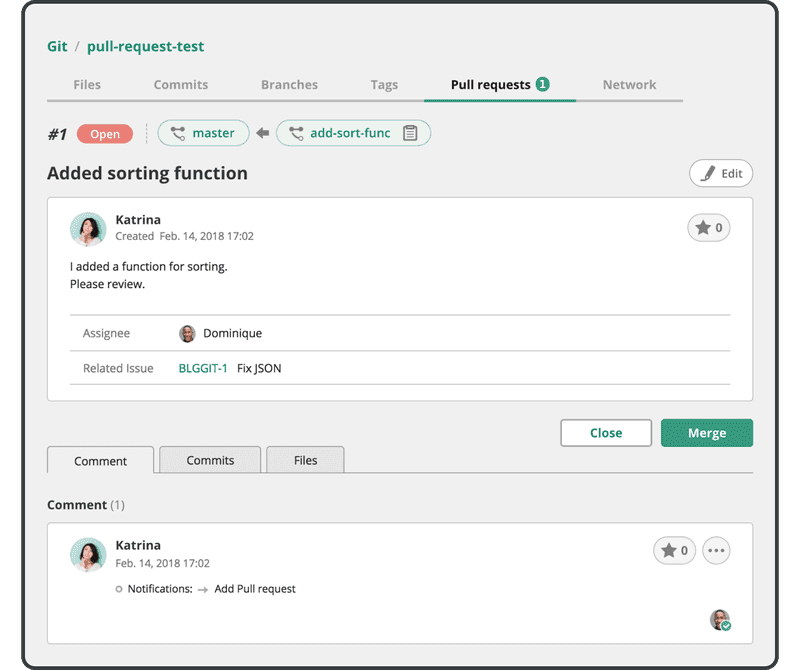Create a pull request
Creating a pull request in Git is an essential step in streamlining collaboration and initiating code review for your projects. A pull request allows you to propose changes to a project's codebase, enabling team members to review, discuss, and provide feedback before merging the changes into the main branch.
In this part of our tutorial, we will explore the process of creating a pull request in Git.
On the Git page of your project in Backlog, select the target repository.
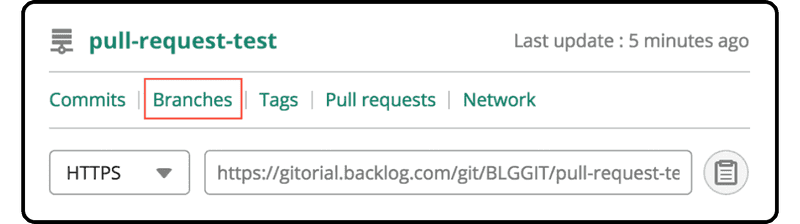
Then go to the Branches tab and find the “add-sort-func” branch we just created.
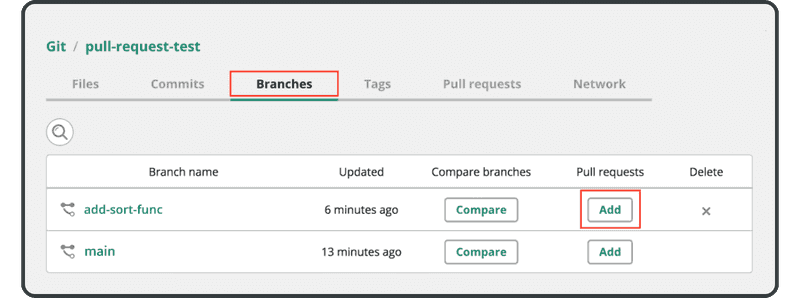
Click “Add” in the pull request column, and you will see the following screen:
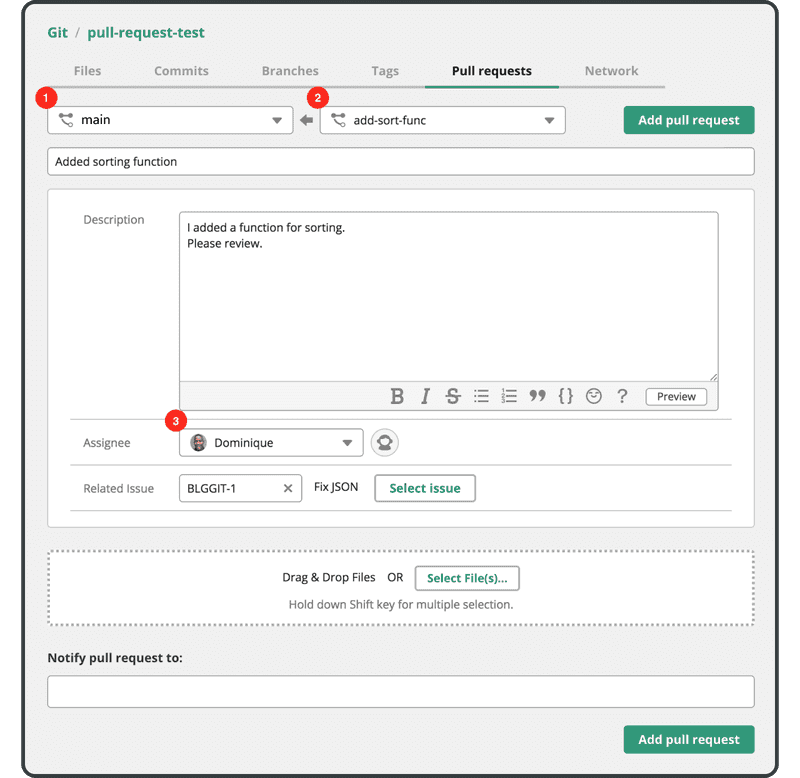
Ensure that the following fields are filled and correct:
- Target branch: Target branch to merge a pull request (i.e., main)
- Pull request branch: Branch to be merged (i.e., add-sort-func)
- Assignee: Person in charge of reviewing and merging the pull request
Then click the “Add pull request” button. Notifications will be sent to the assignee and any users you added to the “Notify pull request to” field.
The following screen will be displayed next for you to check the request: