Pull from a repository
Let’s now pull the latest change (that we just pushed in the previous step) from the remote repository to our local repository (i.e., the "tutorial" directory).
Now that our remote repository is up to date with the changes from tutorial2, let’s pull the change and synchronize our initial repository directory, tutorial.
To execute a pull, right-click on the "tutorial" directory and select “Pull” from the right-click menu.
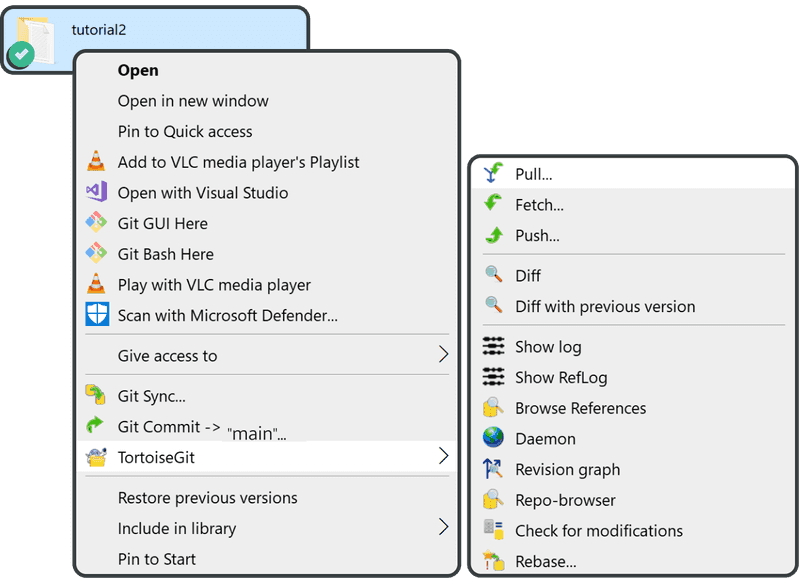
Click “OK.”

The pull will initiate. Once complete, click “Close” to finish.
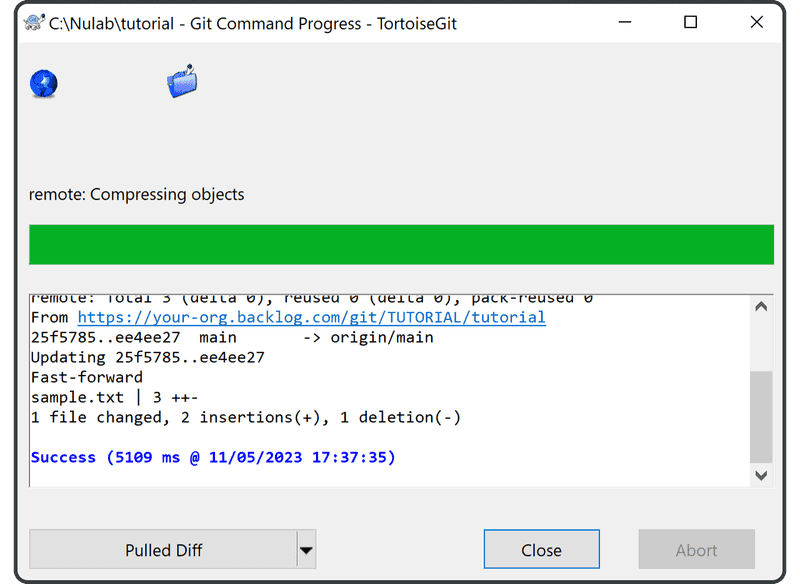
Click “TortoiseGit” > “Show log” from the right-click menu. Notice that the main has moved forward to the same level as the origin/main. This means that our tutorial local repository is now up to date with the latest changes from the remote repository.
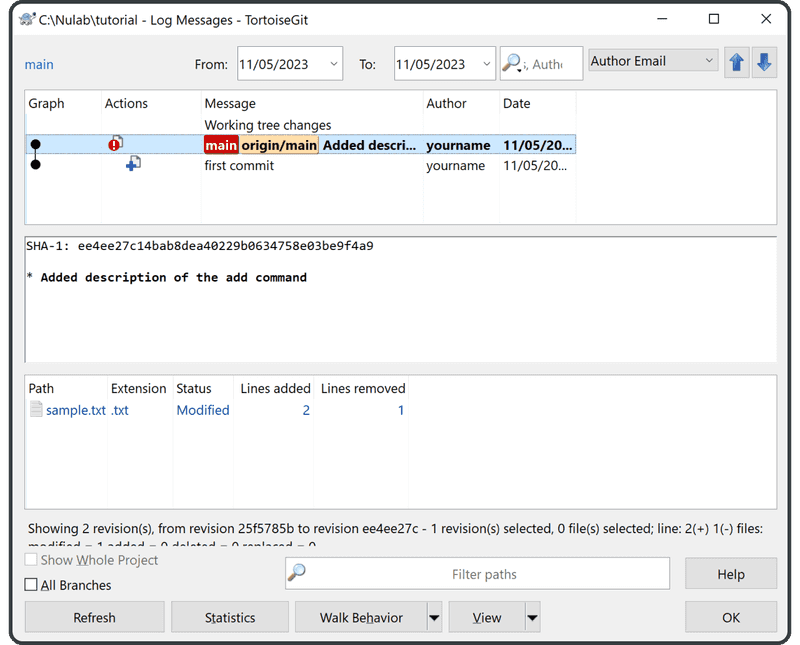
Open the file sample.txt and check the content.
Anyone can learn Git with this tutorial and Backlog
add: Register a change in an index
You should see add: Register a change in an index added to the content.