Copy a remote repository
For this step in our tutorial, imagine you’re another team member and want to clone the remote repository we created and pushed to in the previous steps onto another directory so that you can work on it on your local machine. We’ll call this directory tutorial2.
Double-click anywhere on the desktop and click “Git Clone” in the right-click menu.
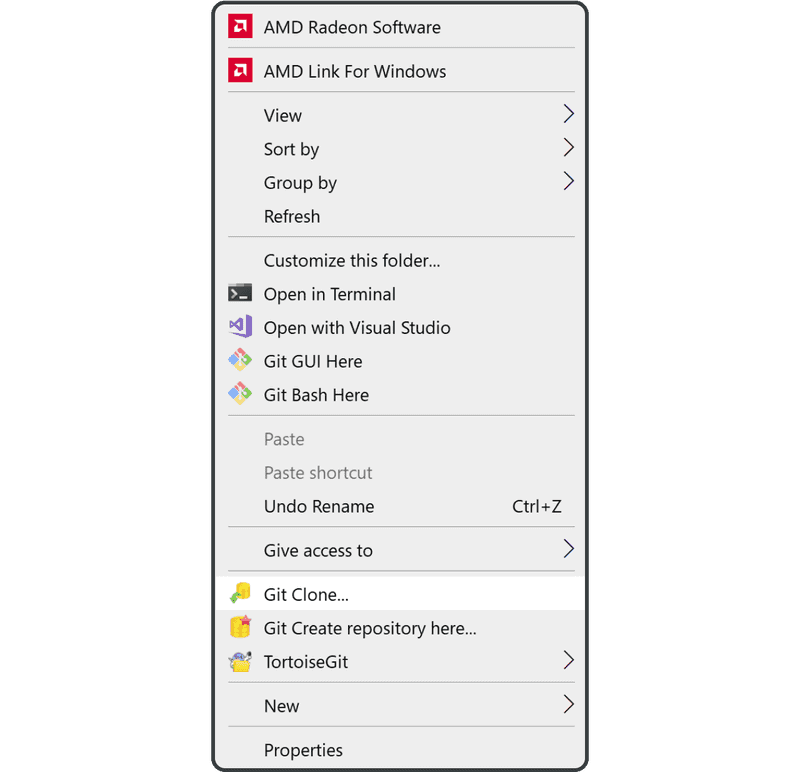
Enter the URL of the remote repository you want to clone and the directory's name, then click “OK.”
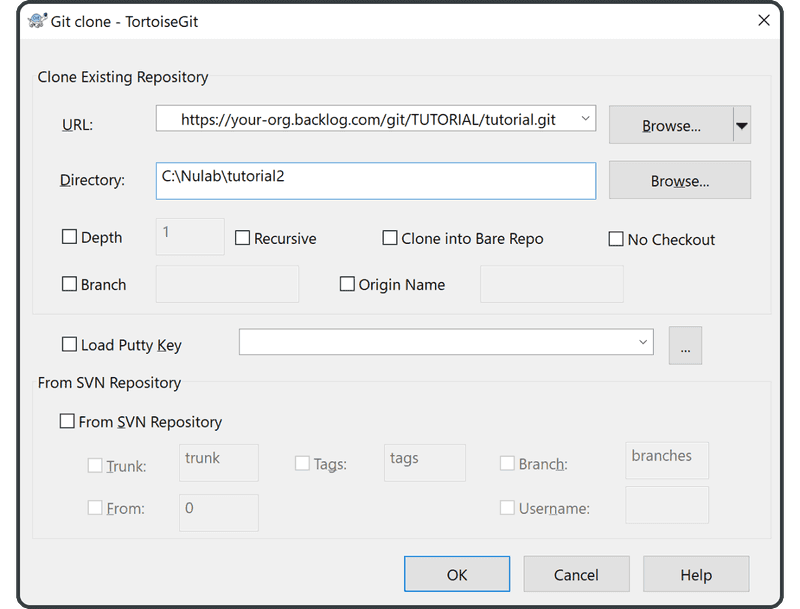
Cloning will begin on the next screen. When complete, click “Close” to finish.
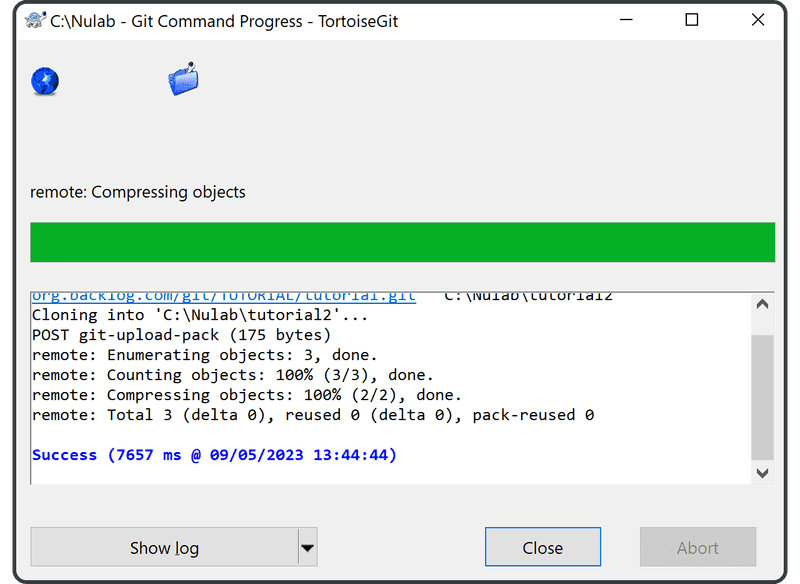
You’ve now created the directory tutorial2.

To verify that Git executed the cloning successfully, look for the following line within the sample.txt file of the newly cloned directory tutorial2:
Anyone can learn Git with this tutorial and Backlog