Default settings
If it doesn’t open automatically after the previous step, find the app among your applications and open it.
You will be asked to connect a Bitbucket Account. This step is optional, so for now, you can just click the “Continue” button.
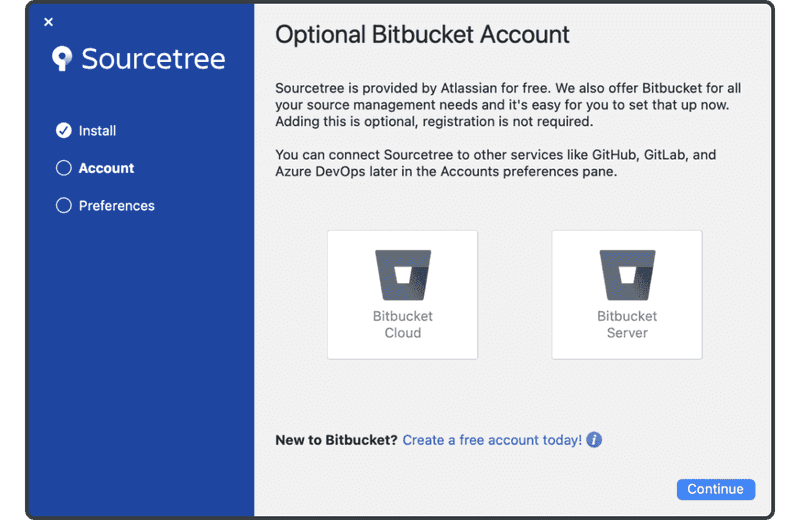
You will also be asked to set a global Git username and email. This step is also optional. However, you can fill in your name and email that will appear in the Git history whenever you commit changes. Once you are done, click the “Done” button.
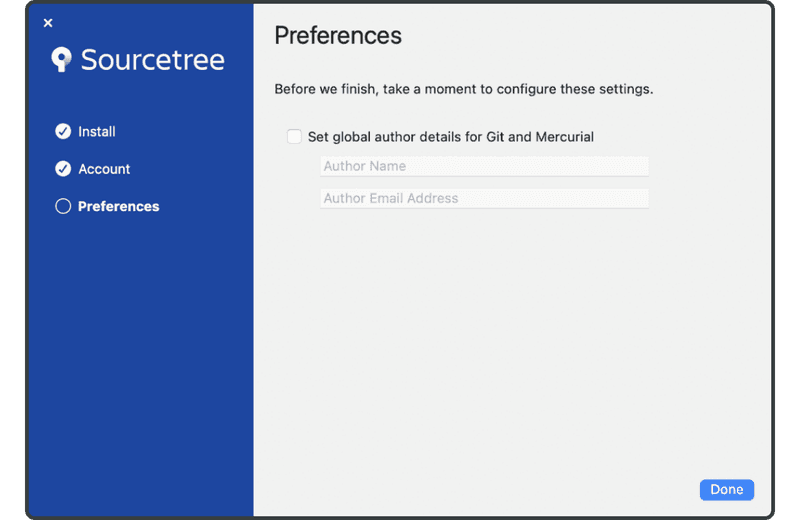
Finally, you will see the main Sourcetree window, as shown below.
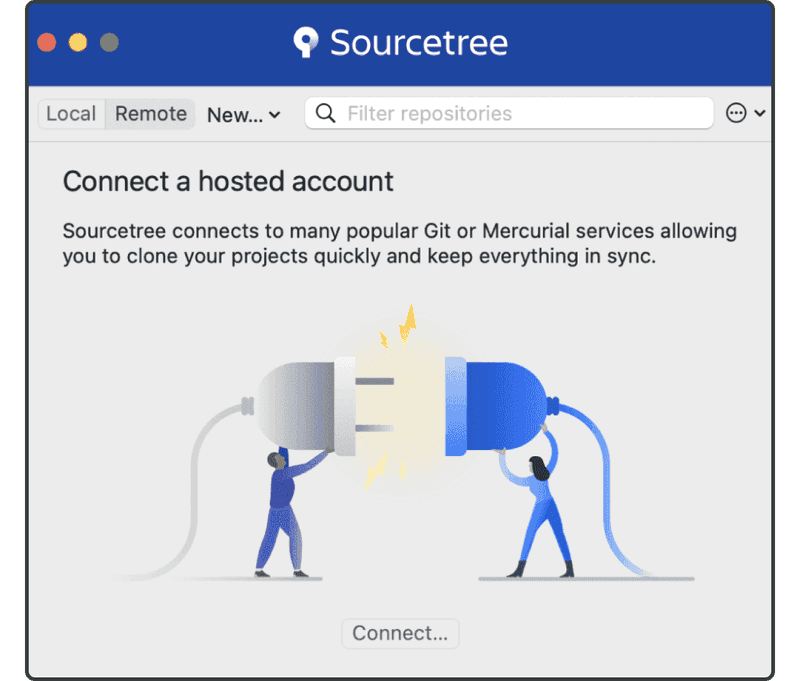
Setup is complete! Now we can get to work.