기본값 설정
다음으로 Git이 변경 사항을 커밋하는 사람을 식별할 수 있도록 기본 사용자 이름과 이메일 주소를 설정합니다.
이 설정은 한 번만 수행하면 됩니다.
오른쪽 클릭 메뉴에서 "TortoiseGit" > "Settings"를 클릭합니다.
언어를 선택하고 "Next"를 클릭합니다.
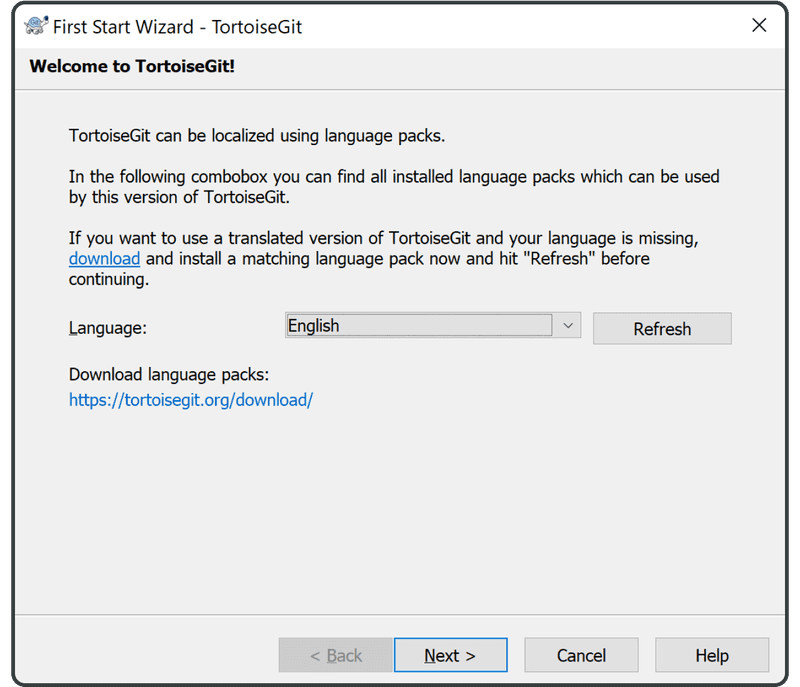
다음 화면에서 "Next"를 클릭합니다.
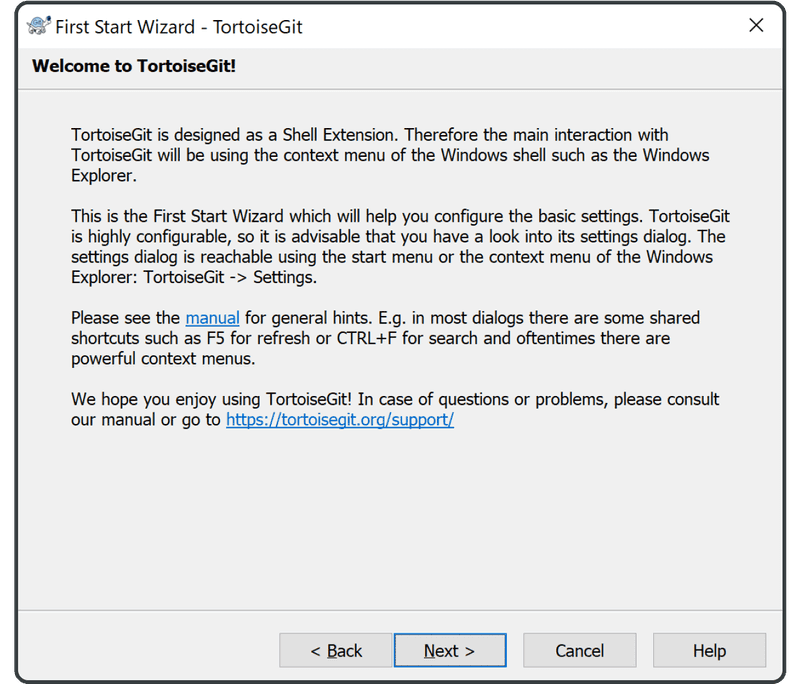
그리고 다시 "Next"를 클릭합니다.
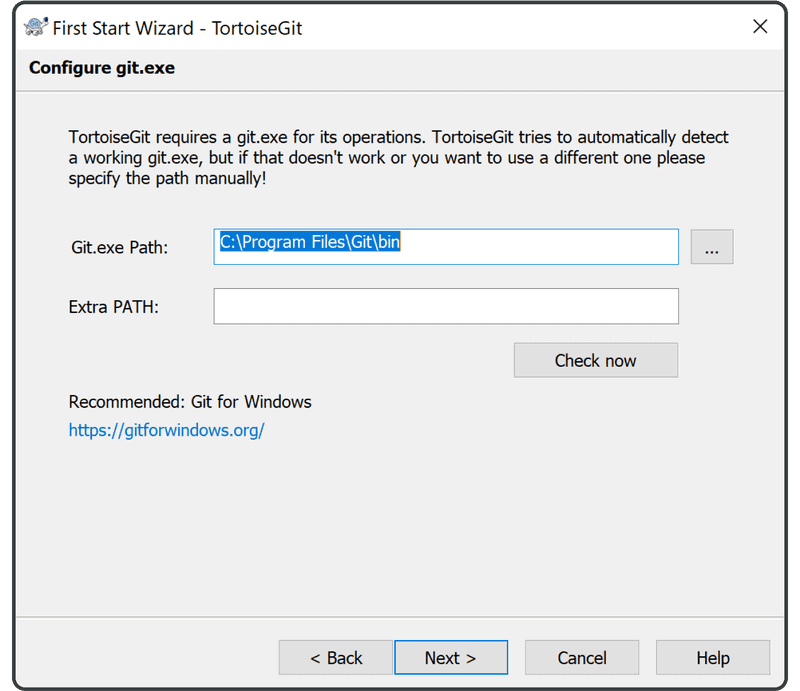
이름과 이메일 주소를 입력하고 "Next"를 클릭합니다.
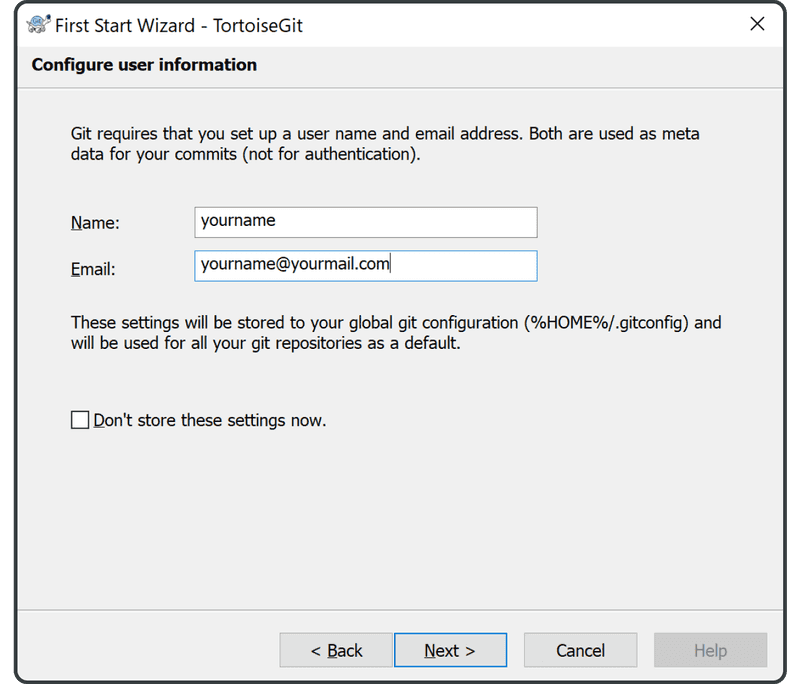
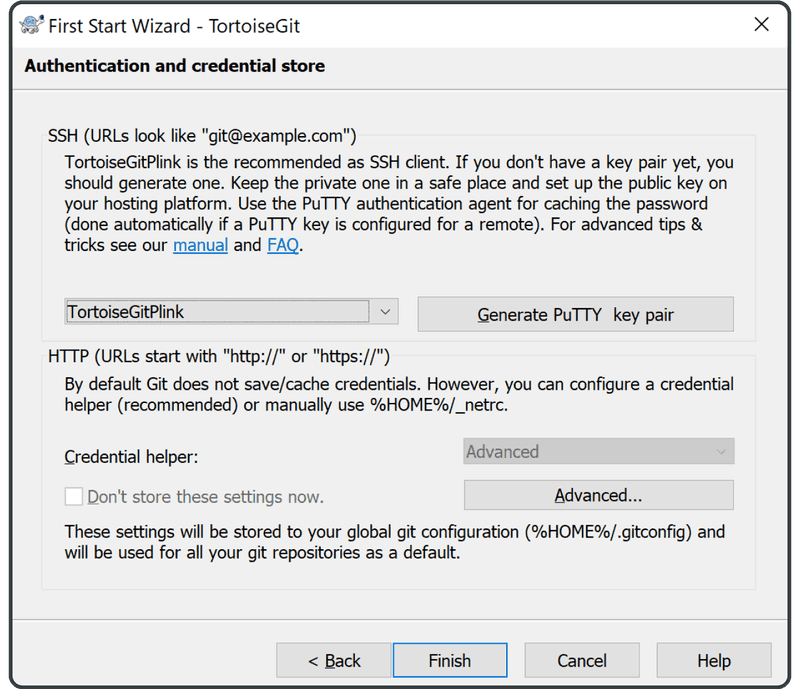
"Finish"를 클릭합니다.
다음으로 기본 브랜치 이름을 보다 포괄적으로 변경합니다.
그렇게 하려면 아무 곳이나 마우스 오른쪽 버튼으로 클릭하고 "TortoiseGit"을 선택한 다음 "Settings"를 선택합니다.
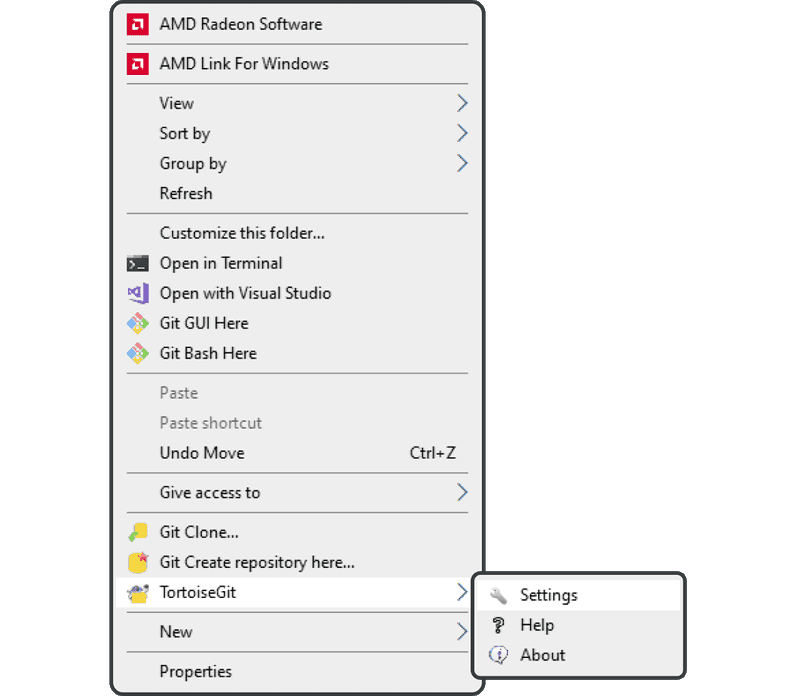
"Git" 항목을 클릭한 다음 "Edit systemwide gitconfig"를 클릭합니다.
(참고: 장치에 대한 적절한 권한이 없는 경우 IT 부서의 도움이 필요할 수 있습니다.)
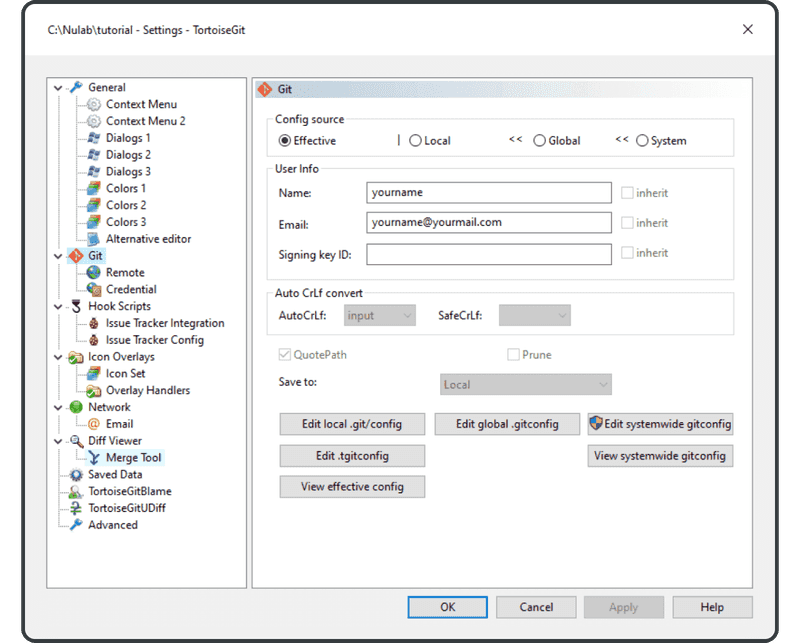
열리는 텍스트 편집기에서 "defaultBranch = master"라는 라인을 찾습니다.
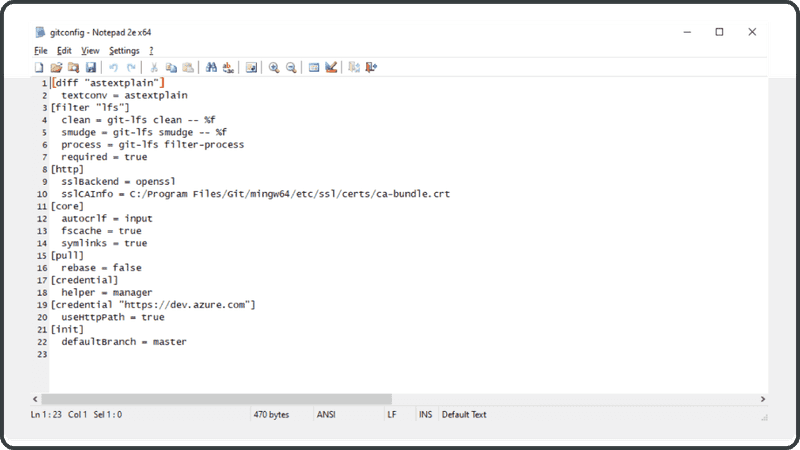
"defaultBranch = main"(또는 적합하다고 생각되는 다른 이름)으로 바꿉니다.
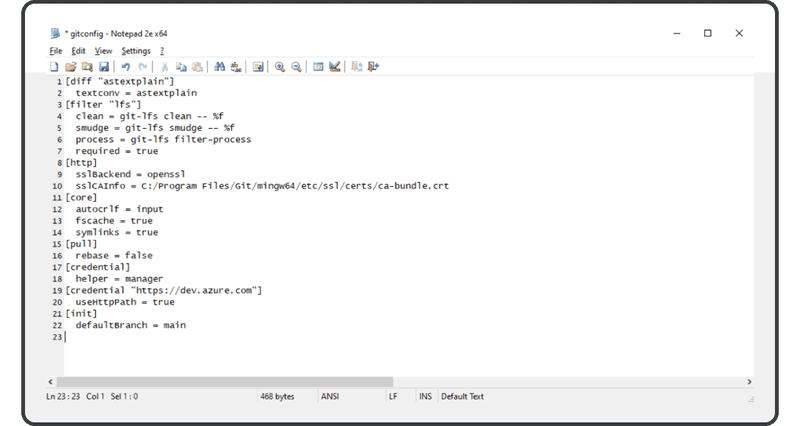
설정이 완료되었습니다! 이제 작업을 시작할 수 있습니다.