파일 커밋
새 파일을 추가하고 우리가 방금 만든 저장소 아래에 등록하겠습니다..
다음 텍스트 콘텐츠를 사용하여 해당 디렉터리에 sample.txt라는 파일을 만듭니다.
Anyone can learn Git with this tutorial and Backlog
tutorial 디렉터리를 열고 빈 공간을 마우스 오른쪽 버튼으로 클릭합니다.
오른쪽 클릭 메뉴에서 “Git Commit -> to ‘main’”을 클릭합니다.
다음 화면이 표시되면 Changes made 아래의 sample.txt가 선택되었는지 확인합니다. 그런 다음 메시지 상자에 커밋 메시지(예: "첫 번째 커밋")를 입력하고 "Commit"을 클릭합니다.
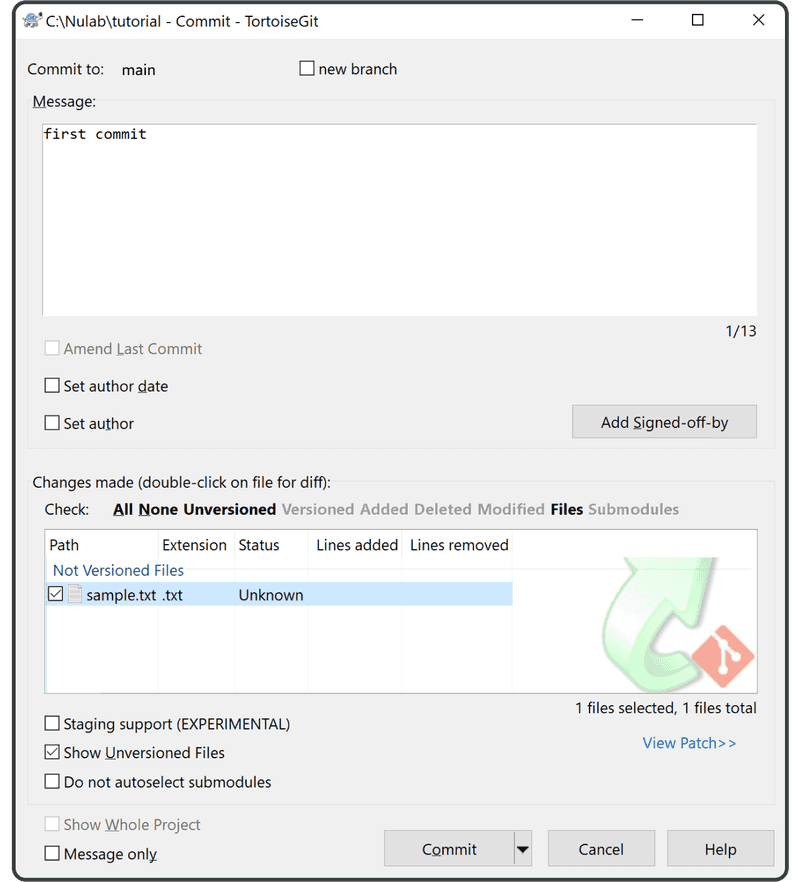
다음 진행률 표시줄 화면이 표시되면 모든 것이 제대로 보이는지 확인하고 "Close"를 클릭하여 완료합니다.
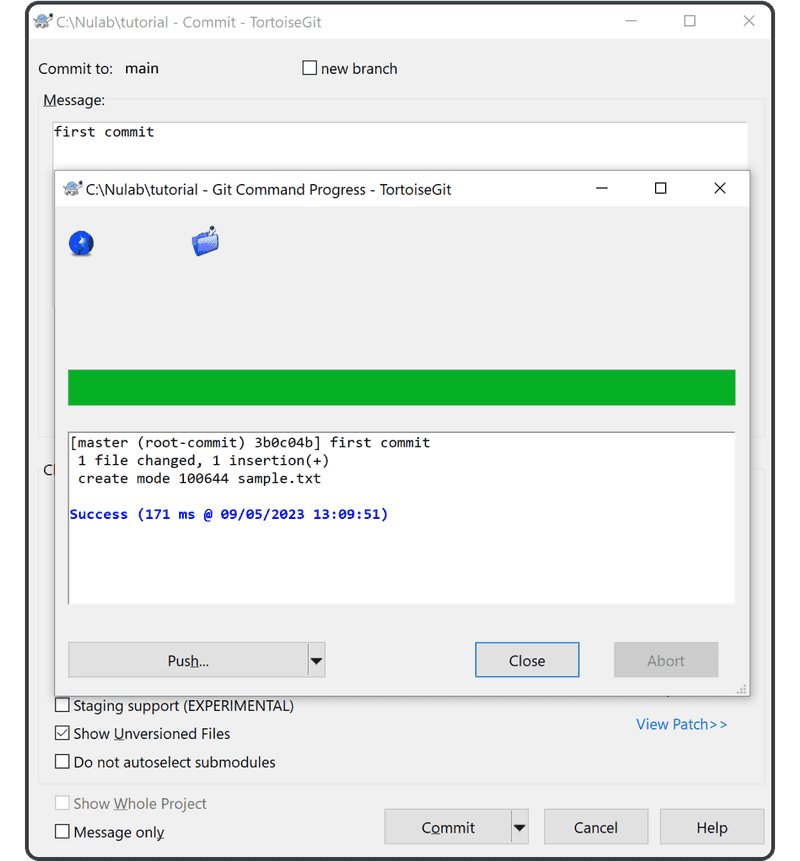
마지막으로 오른쪽 클릭 메뉴에서 "TortoiseGit" > "Show log"를 클릭합니다. 추가한 커밋이 이제 기록 아래에 나열됩니다. 그렇다면 첫 번째 파일을 성공적으로 커밋한 것입니다!
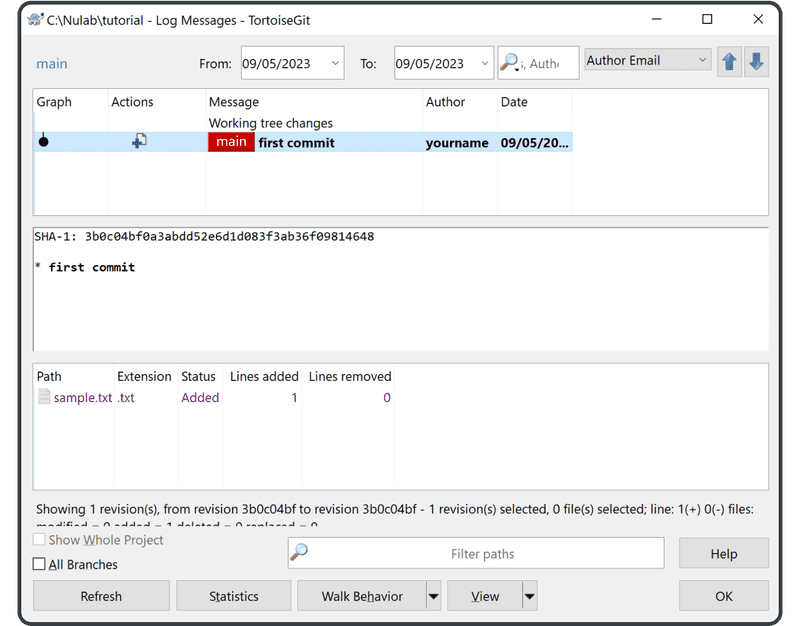
다음으로 팀과 저장소를 공유할 준비가 되었습니다.