원격 저장소 복사
자습서의 이 단계에서는 사용자가 다른 팀 구성원이고 로컬 컴퓨터에서 작업할 수 있도록 이전 단계에서 우리가 만들고 푸시한 원격 저장소를 다른 디렉터리로 복제하려고 한다고 가정합니다. 이 디렉터리를 tutorial2라고 합니다.
Sourcetree 북마크 창의 왼쪽 상단 모서리에 있는 "New..." 버튼을 클릭합니다. 또는 메뉴 모음에서 "File" > "New..."를 선택할 수도 있습니다.
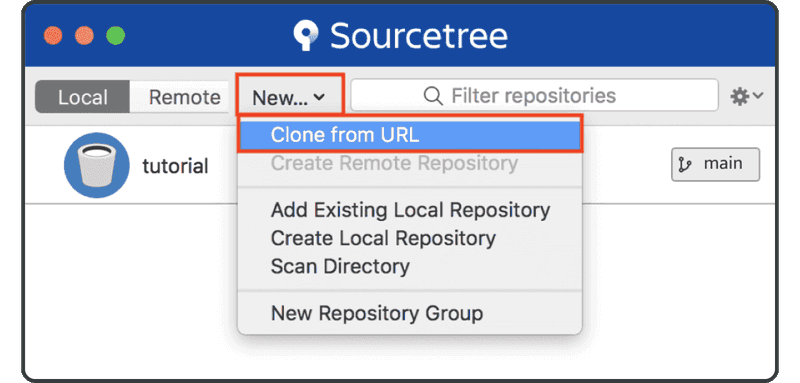
"Clone Repository"를 선택한 다음 원격 저장소 URL, 대상 경로 및 새 디렉터리 이름을 입력하고 "Clone"를 클릭합니다.
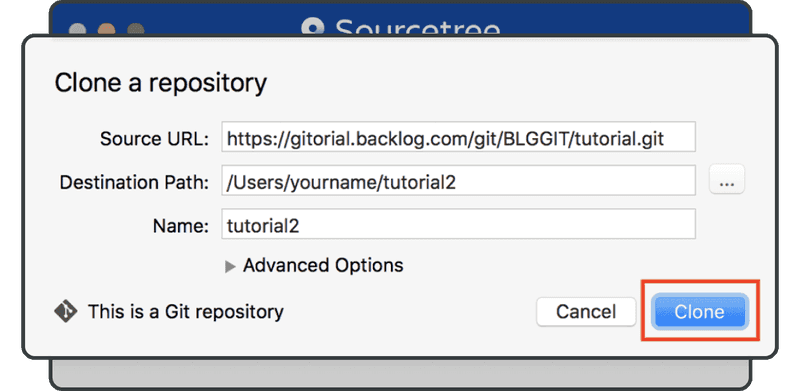
새로 복제된 저장소가 북마크 목록에 추가됩니다
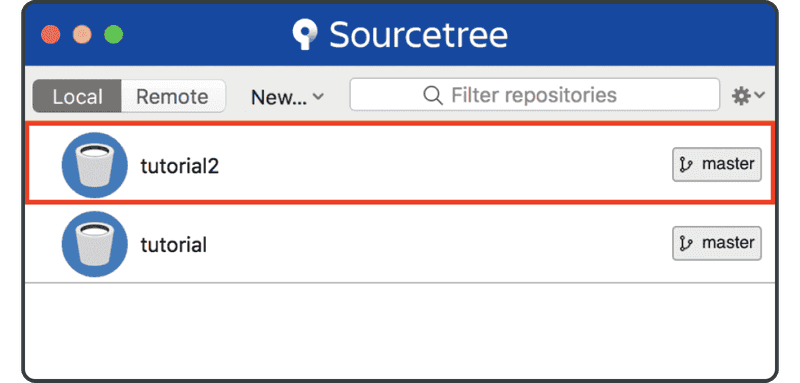
Git이 복제를 성공적으로 실행했는지 확인하려면 새로 복제된 디렉터리 "tutorial2"의 "sample.txt"에서 다음 라인을 찾으십시오.
Anyone can learn Git with this tutorial and Backlog