원격 저장소 생성
이 튜토리얼의 시작 부분에서 우리가 언급한 버전 제어 소프트웨어인 Backlog에 원격 저장소를 생성합니다.
프로젝트 관리자 만이 Backlog에 새 Git 저장소를 만들 수 있습니다. 이 역할이 없으면 프로젝트 관리자에게 저장소 생성을 요청하십시오. 또는 나만의 공간을 시작하고 거기에 저장소를 만들 수 있습니다.
여러분은 지금 Backlog의 무료 평가판을 시작 할 수 있습니다!
먼저, Backlog 에 로그인 하고 저장소를 생성하려는 프로젝트 메뉴에서 "Git"을 클릭합니다. 아직 프로젝트가 없는 경우 먼저 프로젝트를 생성해야 합니다.
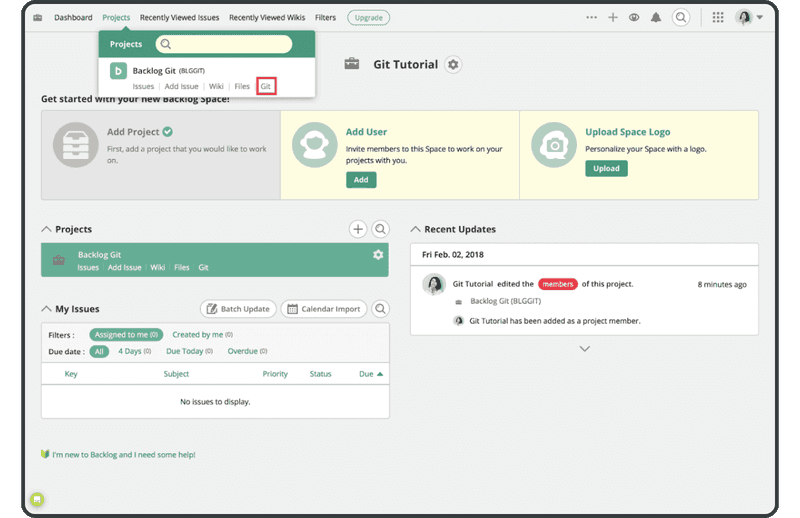
위와 같이 Git이 표시되지 않으면 프로젝트를 선택하고 "Project Settings" > "General"로 이동한 다음 “enable Git” 확인란을 클릭하여 활성화 해야 합니다.
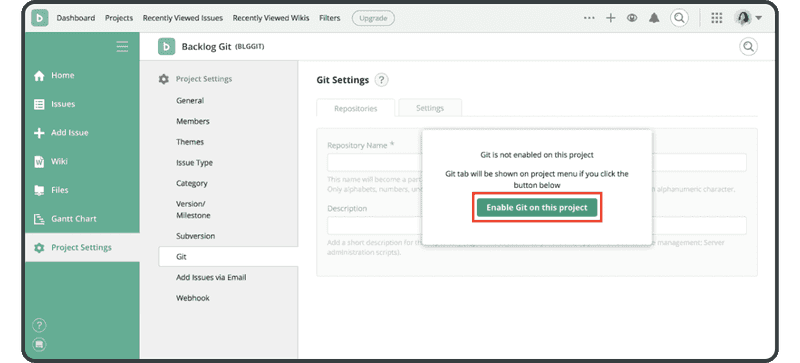
Git을 활성화한 후 동일한 Git 화면에서 "Add Repository"를 클릭하여 저장소를 추가합니다.
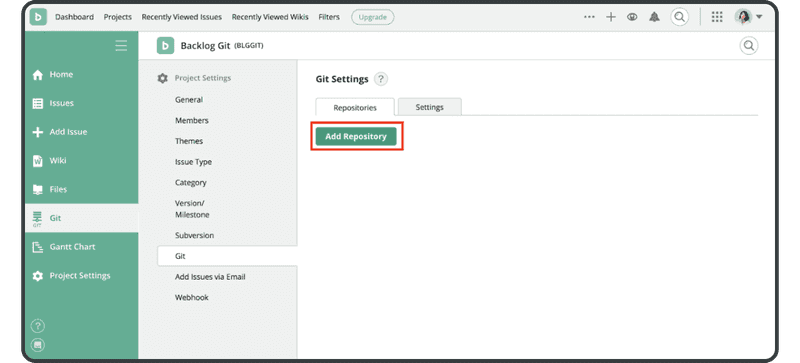
다음 이름과 설명을 입력한 다음 "Create Repository" 버튼을 클릭합니다.
- 이름: "tutorial"
- 설명: "튜토리얼에서 사용"
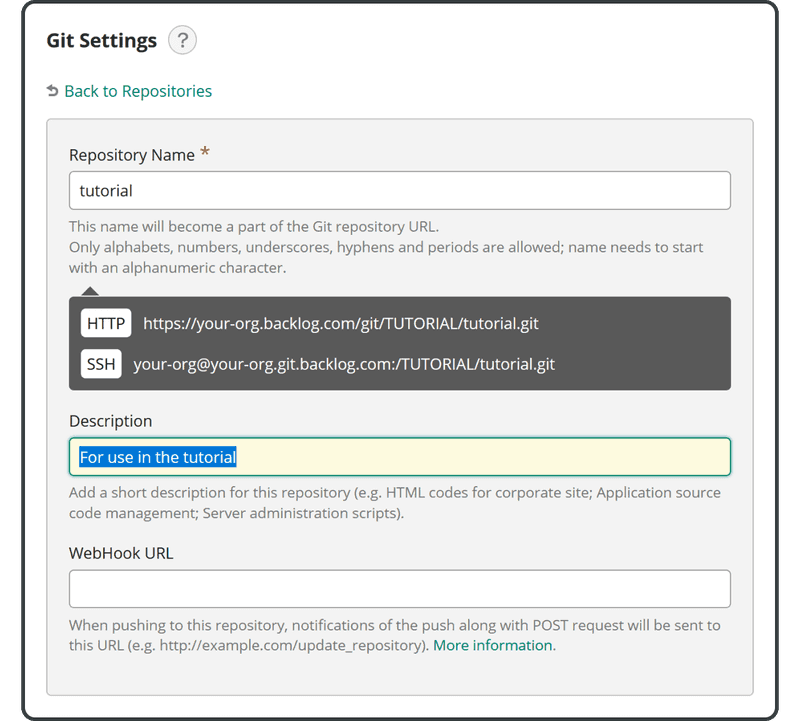
새 저장소를 성공적으로 추가하면 아래 패널이 표시됩니다.
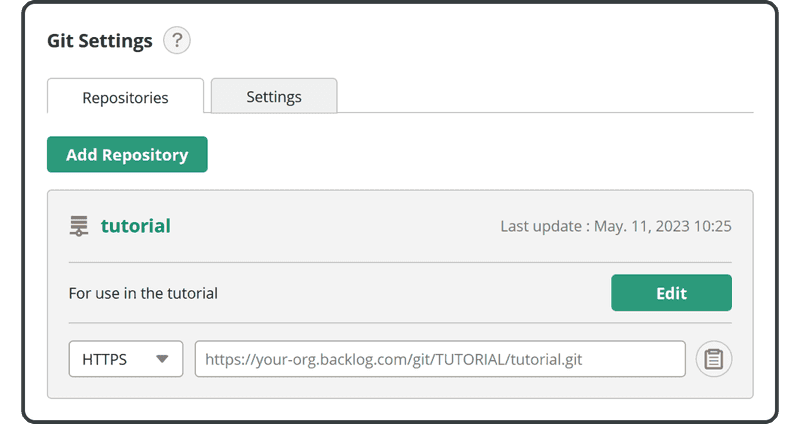
이제 이 원격 저장소에 변경 사항을 푸시할 수 있습니다.