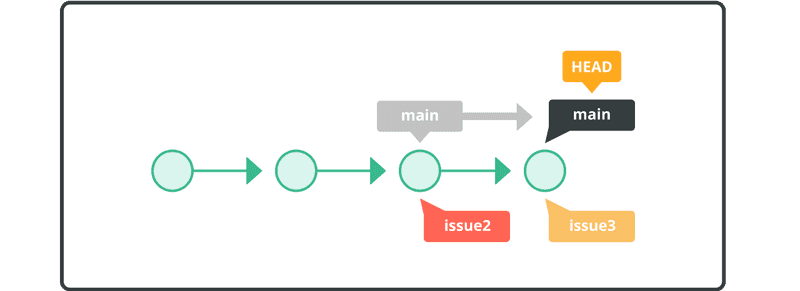브랜치 리베이스
issue3 브랜치를 메인 브랜치에 통합하는 또 다른 접근 방식은 git rebase 명령입니다. 리베이스를 사용하면 이 가이드의 앞에서 설명한 것처럼 기록 트리를 정리할 수 있습니다.
이전 병합을 실행 취소하여 시작하겠습니다.
$ git reset --hard HEAD~
지금 우리의 기록은 이렇습니다.
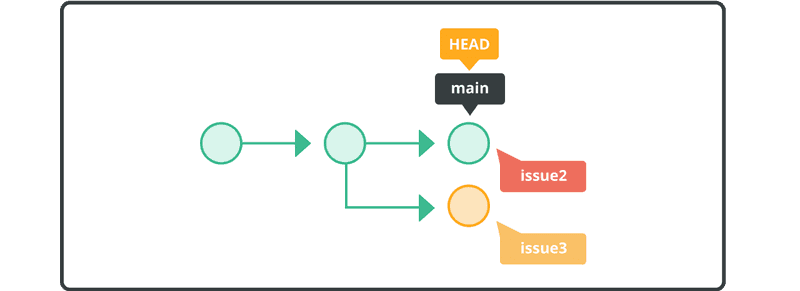
다음으로 issue3 브랜치로 전환하고 메인 브랜치로 리베이스합니다.
$ git checkout issue3
Switched to branch 'issue3'
$ git rebase main
Auto-merging sample.txt
CONFLICT (content): Merge conflict in sample.txt
error: could not apply 470d684... My Commit
hint: Resolve all conflicts manually, mark them as resolved with
hint: "git add/rm <conflicted_files>", then run "git rebase --continue".
hint: You can instead skip this commit: run "git rebase --skip".
hint: To abort and get back to the state before "git rebase", run "git rebase --abort".
Could not apply 470d684... My Commit
리베이스 중에 충돌이 발생하면 이를 해결하여 작업을 재개해야 합니다.
Anyone can learn Git with this tutorial and Backlog
add: Register a change in an index
<<<<<<< HEAD
commit: Save the status of an index
=======
pull: Obtain the content of a remote repository
>>>>>>> issue3
충돌이 해결되면 --continue 옵션을 사용하여 리베이스를 재개할 수 있습니다.
변경 사항을 적용하기 전에 Git은 기본 텍스트 편집기(대부분의 Unix 시스템에서 Vim 또는 Emacs)를 열어 rebase 메시지를 편집할 수 있는 기회를 제공합니다. 리베이스 작업을 종료하고 롤백하려면 --abort 옵션을 사용하면 됩니다.
$ git add myfile.txt
$ git rebase --continue
Applying: append description of the pull command
이제 기록은 다음과 같습니다.
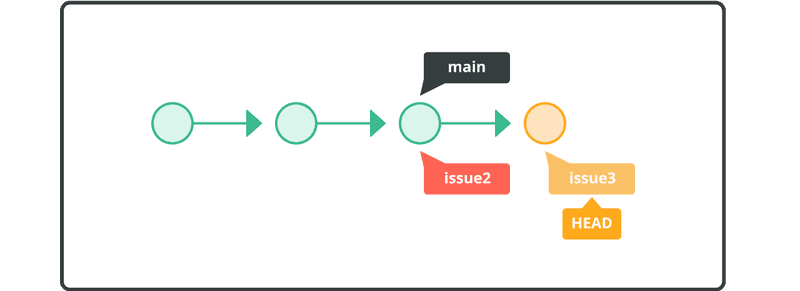
issue3 브랜치가 main으로 리베이스되므로 이제 빠른 병합을 실행할 수 있습니다.
메인 브랜치로 전환하고 issue3을 main과 병합합니다.
$ git checkout main
Switched to branch 'main'
$ git merge issue3
Updating 8f7aa27..96a0ff0
Fast-forward
myfile.txt | 1 +
1 files changed, 1 insertions(+), 0 deletions(-)
myfile.txt 파일의 내용은 이제 이전 병합의 내용과 동일합니다. 이제 기록은 다음과 같이 표시됩니다.