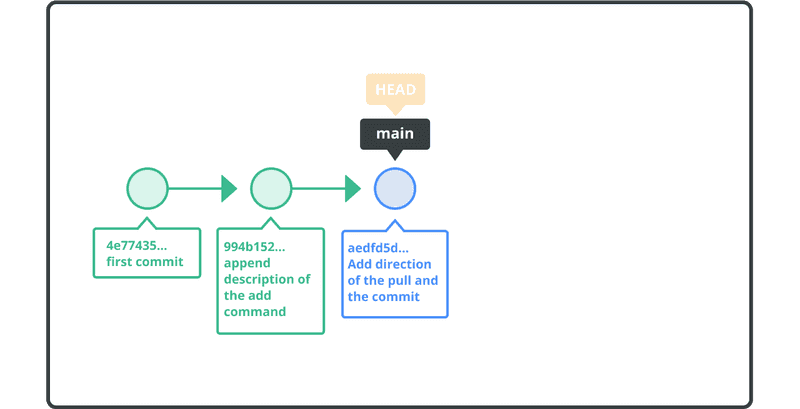Combinar commits
Vaya al directorio git-tutorial/tutorial5 que previamente descargó.
Cuando examine el historial de este repositorio, tendrá el siguiente aspecto:
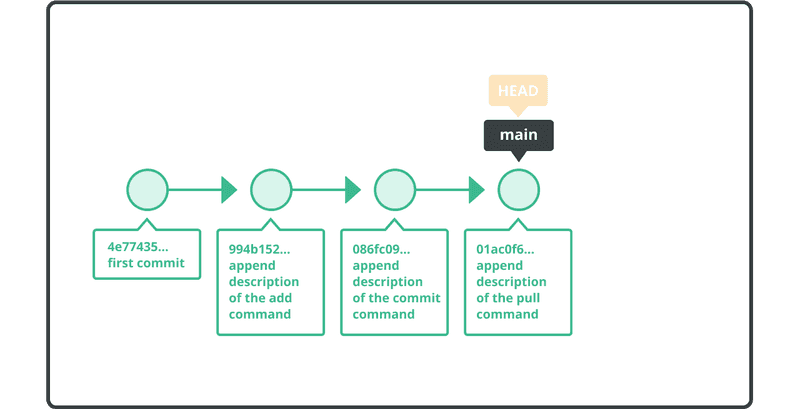
Combinaremos los dos commits, "append description of the commit command" y "append description of the pull command", en un único commit.
Para hacer eso, usaremos el comando git rebase -i.
$ git rebase -i HEAD~~
Cuando se abra su editor de texto por defecto, estará en modo interactivo con el rebase. Mostrará los commits desde HEAD hasta HEAD~~, como se muestra a continuación:
pick 9a54fd4 append description of the commit command
pick 0d4a808 append description of the pull command
# Rebase 326fc9f..0d4a808 onto d286baa
#
# Commands:
# p, pick = use commit
# r, reword = use commit, but edit the commit message
# e, edit = use commit, but stop for amending
# s, squash = use commit, but meld into previous commit
# f, fixup = like "squash," but discard this commit log message
# x, exec = run command (the rest of the line) using shell
#
# If you remove a line here THAT COMMIT WILL BE LOST.
# However, if you remove everything, the rebase will be aborted.
#
En la segunda línea, cambie la palabra pick por squash, guarde y salga.
El editor le pedirá que edite el mensaje de confirmación de esta nueva confirmación. Edite el mensaje de confirmación, guárdelo y salga.
Los dos commits anteriores están ahora comprimidos en un único commit nuevo.
Verifique el resultado comprobando el registro del historial utilizando el comando git log.