Subir a un repositorio remoto
Vamos a subir al repositorio local que creó al principio de este tutorial.
Haga clic con el botón derecho en el directorio "tutorial" y haga clic en "Push".
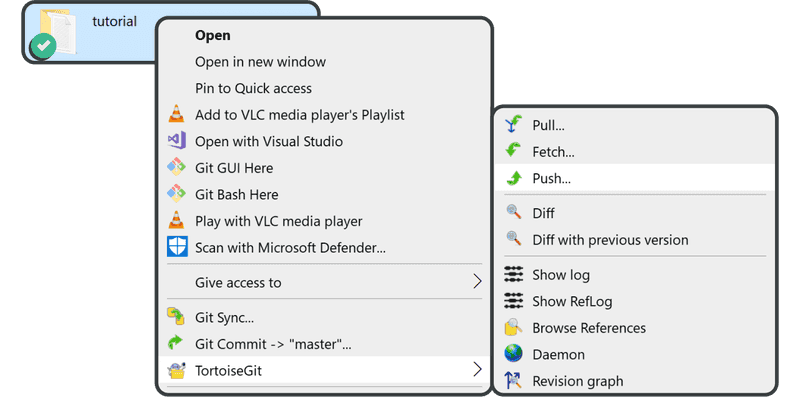
Haga clic en "Manage".
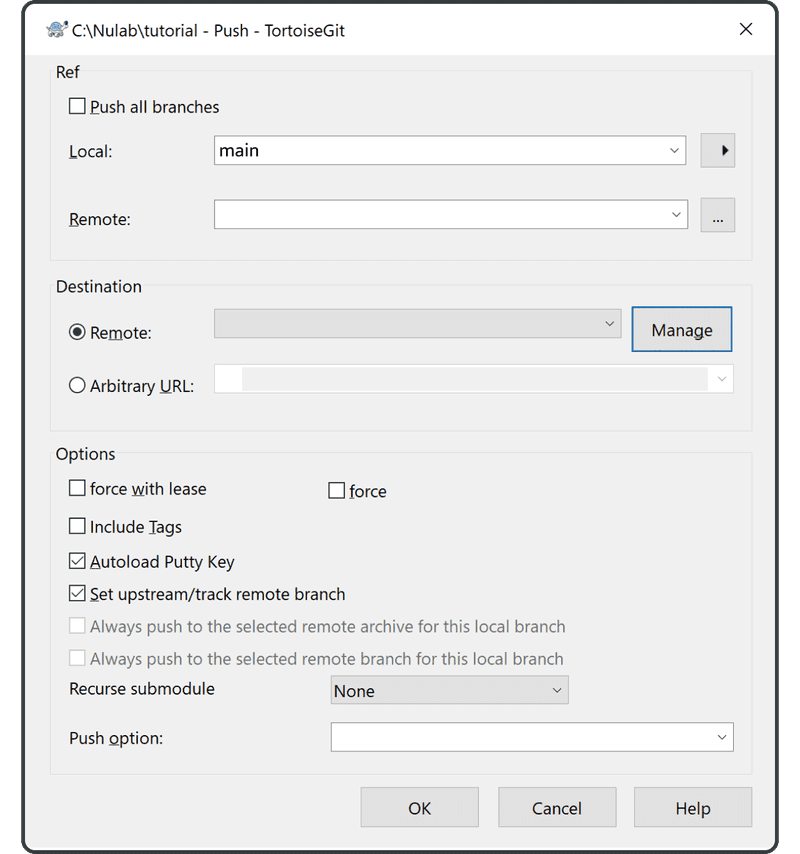
Introduzca lo siguiente:
- Remoto: "origin".
- URL: la URL del repositorio remoto que creó previamente en Backlog
Haga clic en "Add New/Save", y "origin" corresponderá ahora a la URL del repositorio remoto.
Haga clic en "OK" para finalizar.
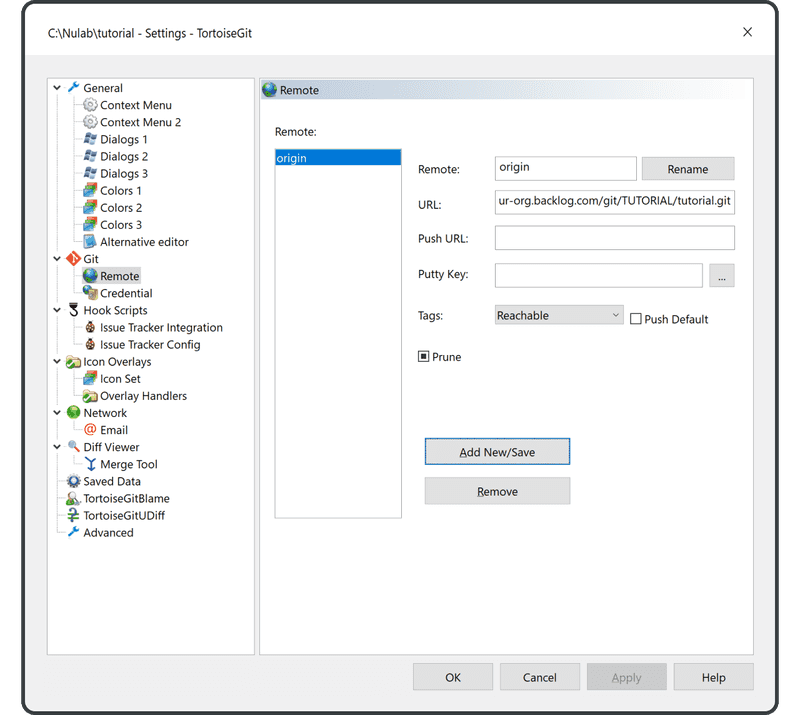
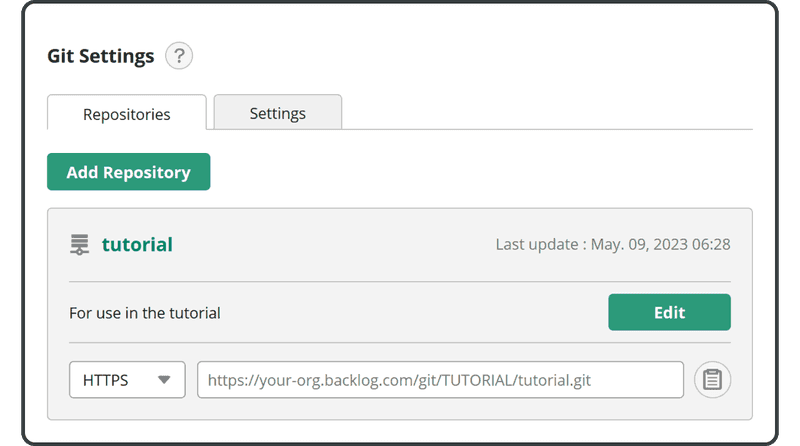
Introduzca su correo electrónico y contraseña de Backlog. Haga clic en "Continue".
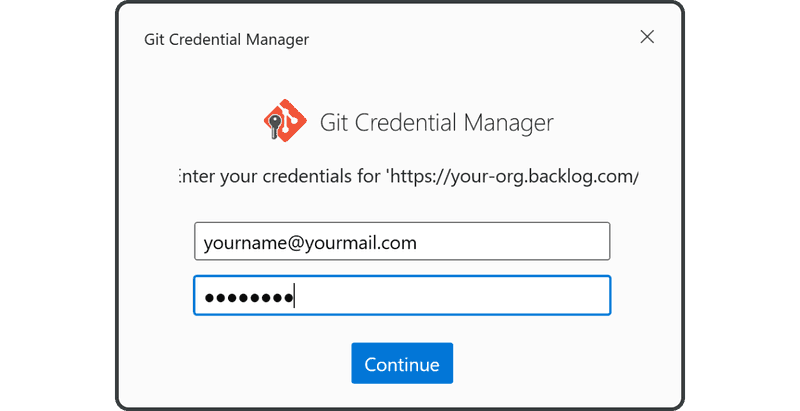
Verá la siguiente pantalla cuando haya completado correctamente el empuje.
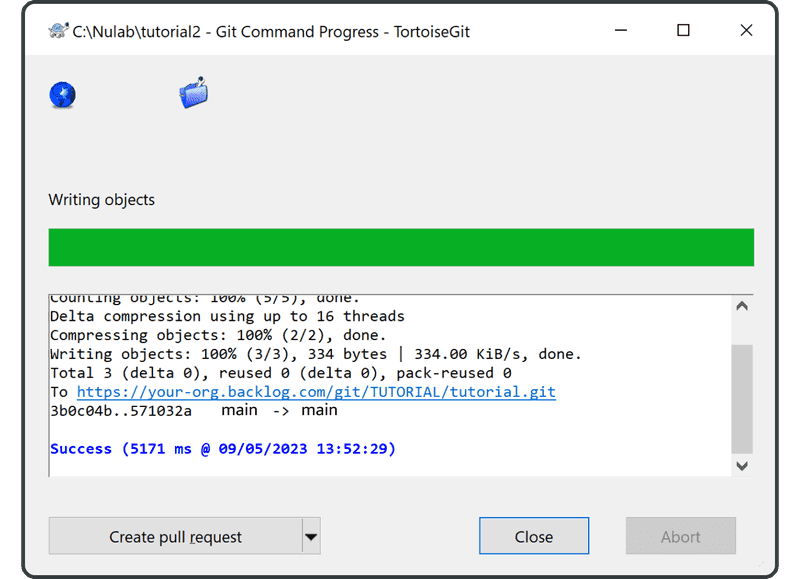
Abra la página Git en Backlog, y encontrará una nueva actualización correspondiente a su push al repositorio remoto listada en "Recent Updates".
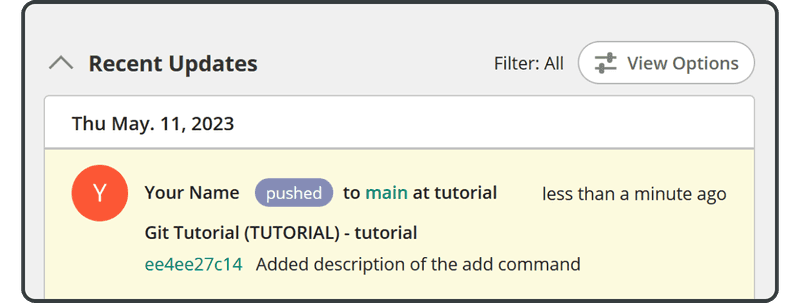
El archivo transferido también aparecerá en la lista de archivos del repositorio remoto.
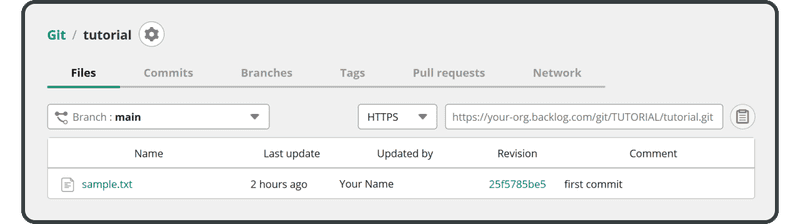
A continuación, clonaremos este repositorio remoto.